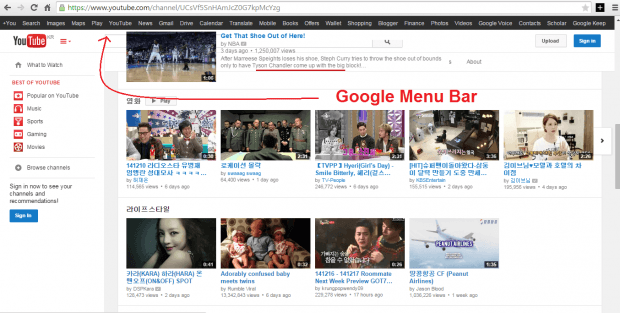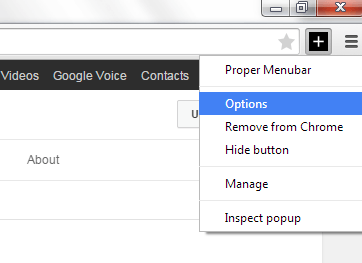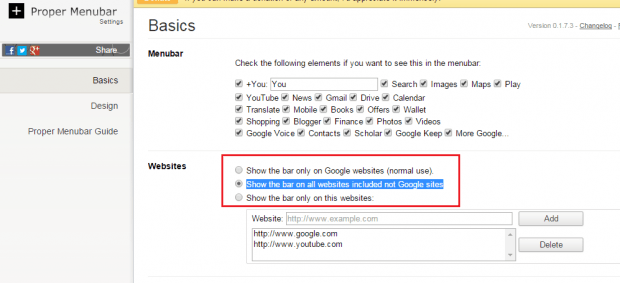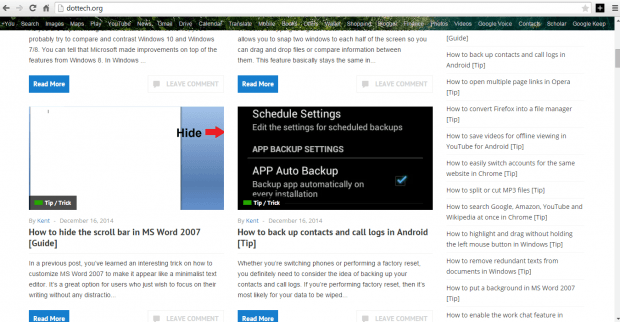Remember the old black Google menu bar? It was very useful for users who wanted quick access to various Google services. Unfortunately, it is no longer available. You could no longer see it but don’t fret. There’s still a way to bring it back with even better features and options. If you want to learn how, just read and follow the steps listed below.
How to bring back the old Google menu bar in Chrome
- Open your Chrome web browser then go to Web Store. Find, download and install the “Proper Menubar” browser extension.
- Once installed, the extension will add its shortcut icon to your browser’s omnibox. You can see it right next to your address bar and it’s a black square button with a “+”.
- Now, go ahead and click the button to enable the black Google menu bar.
- Once enabled, just visit any Google site or web service like Gmail, YouTube or Google Plus.
- As you can notice, the black Google menu bar now sits on top of every page that you visit. You can just click on any of the sections or categories to navigate your way to other Google services.
- Now, if you want to make the black menu bar appear on other sites including those that aren’t affiliated with Google, you can just right-click on the extension’s shortcut icon. On the right-click menu, select “Options”.
- Once you’re on the extension’s options page, just go to “Basics” then “Websites” then check the box next to “Show the bar on all websites included not Google sites”.
- After that, the changes that you’ve made will be automatically saved.
- Now, if you want to customize the menu bar’s design and color. Just go to “Design” > “Background” then check the option for “Click below your favorite background image”.
- From the list of menu bar backgrounds, just click the one that you like and that’s it. You’re done.
- Just click the Proper Menubar icon again if you want to hide the black menu bar from your browser.

 Email article
Email article