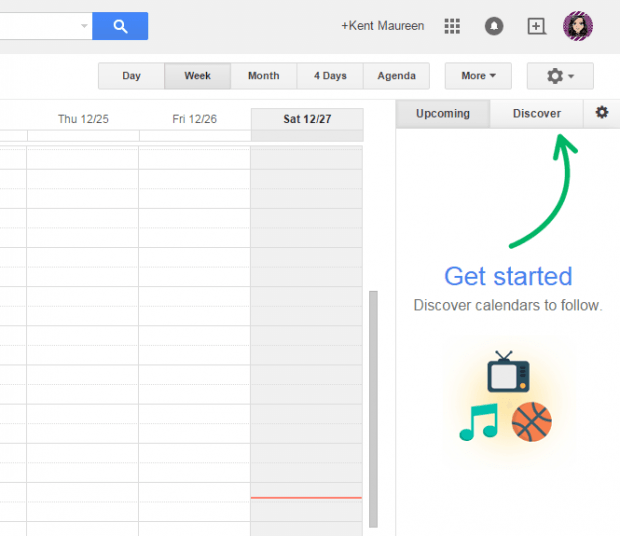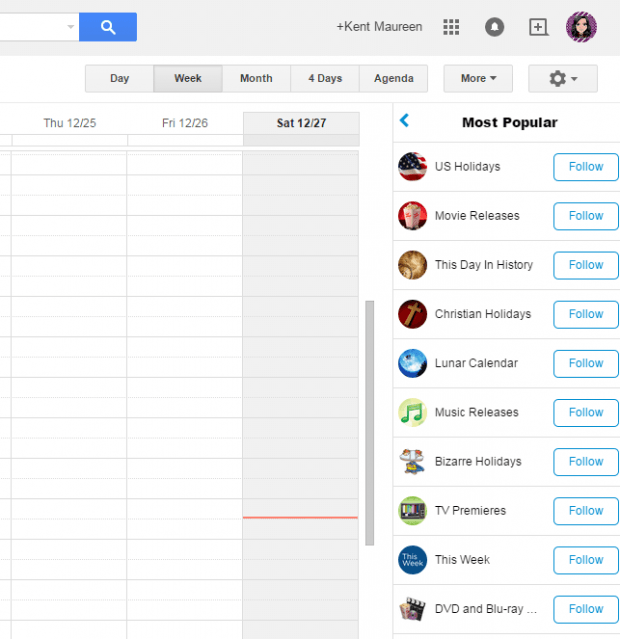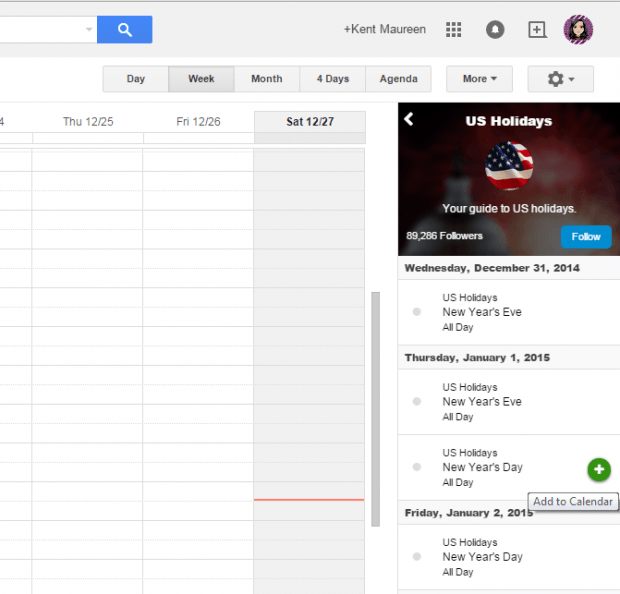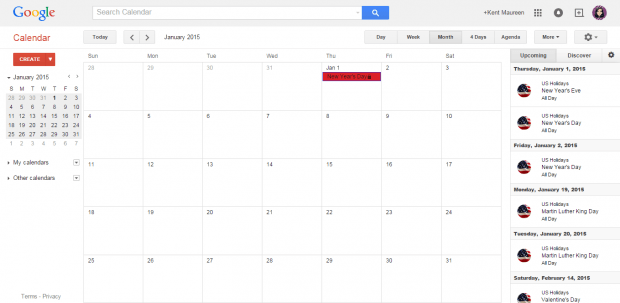What’s the use of having a calendar when you can’t even follow and keep track of important events and dates? If you’re using Google Calendar, then there’s no need for you to fret. In Google Calendar, you can directly keep track of important schedules and events. There’s no need to put “X” marks just so you won’t forget the actual date.
As soon as you open your calendar, you can immediately view the upcoming events. You can also discover new events by category and place.
How to keep track of events and schedules in Google Calendar
- Open Chrome then click here to download and install a free extension called “UpTo”.
- Once installed, the extension will automatically integrate its features to your Google Calendar. You can check whether it’s enabled or disabled in Chrome’s extensions page.
- Next, log in to your Google Calendar.
- Once you’re logged in, you’ll see some new options in the right sidebar. To get started, just click the “Discover” tab.
- Under the “Discover” tab, you’ll see a list of items or categories that you can follow. Just select and follow the ones that you like (ex. Movie Releases).
- Now, if you click on any of these items, you will be able to get more details about the upcoming events. Just click the plus icon next to any event to save it to your calendar.
- That’s it. Every time that you open your calendar, UpTo will display the upcoming events based on the items or categories that you follow.
With the UpTo extension for Chrome, you can follow different directories. Each directory presents a list of schedules and events. You can follow sports schedules, movie schedules, concert dates, meetups, local and international holidays, horoscopes, music releases, finance events and a whole lot more.
Just remember that this extension will only work if you’re viewing Google Calendar in Chrome.

 Email article
Email article