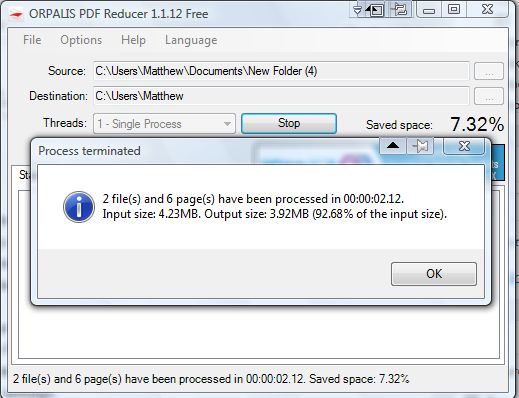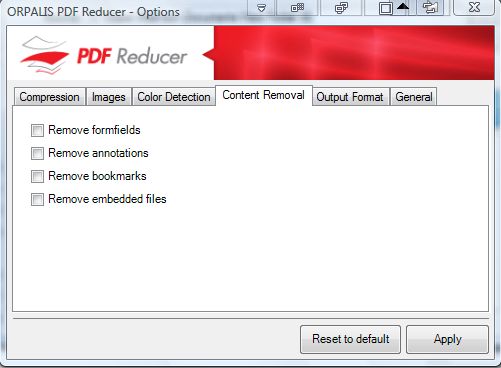One of the best ways to free up disk space without deleting anything is to compress files. This article covered how you can compress MP3s. You can also batch compress PDF documents with ORPALIS PDF Reducer Free.
ORPALIS PDF Reducer Free is a freeware version of a software package that you can add to Windows XP/Vista/7/8 from this page. There click the Download button under free edition to save the Zip file. Then you can extract the Zip by right-clicking it and selecting Extract All. Open the software’s window below fro the extracted folder.
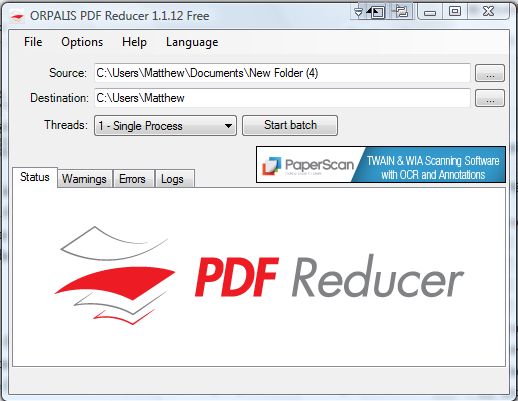
Click the … button beside the Source box to choose a folder with PDFs in it. Note you can’t select a specific PDF, but instead open a folder with PDFs to compress in it. Then you should click the … button next to the Destination box to choose an output path for the compressed PDFs.
Press the Start batch option to compress the PDF documents within the selected folder. PDFs are then compressed, and you can cancel the compression anytime by selecting Stop. The software might compress documents by up to a third of their original size. Compressed PDFs are then included in the destination folder you selected.
Click Options on the menu bar to open the window in the shot below. There you can select various configuration options for the batch. For example, select the Content Removal tab to choose content to remove from the compressed PDFs. Click the Images tab to select alternative PDF document image quality settings.
ORPALIS PDF Reducer Free effectively compresses PDF documents without a notable loss in quality. As such, if you have lots of PDF documents you can free up quite a bit of disk space with this software.

 Email article
Email article