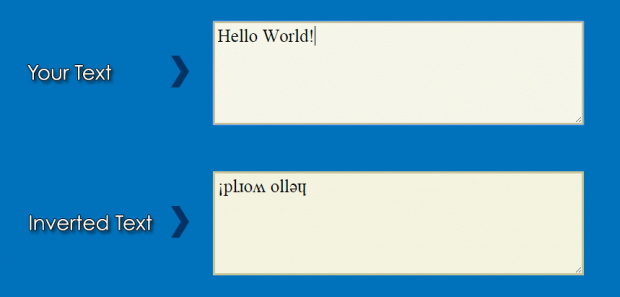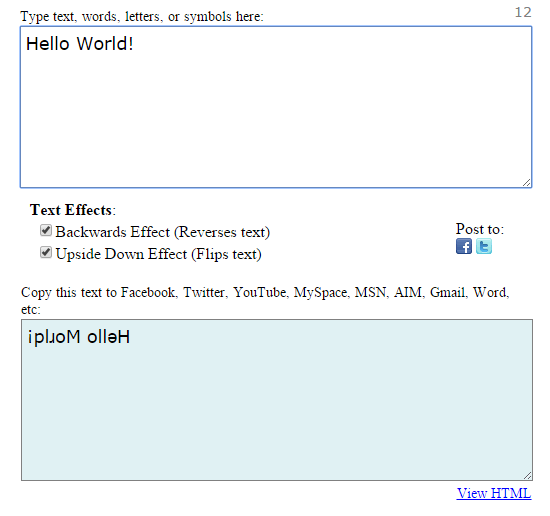There are many uses for inverted and upside down texts. For example, you can use them to style up your blog posts as well as your status posts. You can also use them while chatting to your friends and make your messages look way cooler than the standard text formats and fonts.
In a previous post, you’ve learned some basic text formatting in MS Word. This time, you’re going to learn how to specifically create inverted and upside down texts online. These are the texts that you can copy and share to Facebook, Twitter, LinkedIn, Tumblr, etc.
How to create inverted and upside down texts online
For inverted texts
- Click here to go to “Inverted Text” – a free online inverted text generator.
- Once you’re on the said website, just enter the word, phrase or paragraph that you wish to put in reverse position in the first box.
- After that, the word or phrase will be automatically inverted and you can see the result in the second box.
- Copy the inverted text to your clipboard and that’s it. You may now post or share the inverted text to Facebook, Tumblr, etc. You are free to use it in any way that you want.
For upside down texts
- Click here to go to “UpsideDownText” – a free online tool for creating upside down texts.
- In the first box, just type the text or words that you wish to turn upside down.
- Next, check the options under “Text Effect”. Make sure to check “Upside Down Effect”.
- Moving on, just go to the second box and copy the upside down text that was generated from the original text. Share it or use it in any way that you want.
It’s as easy as that.

 Email article
Email article