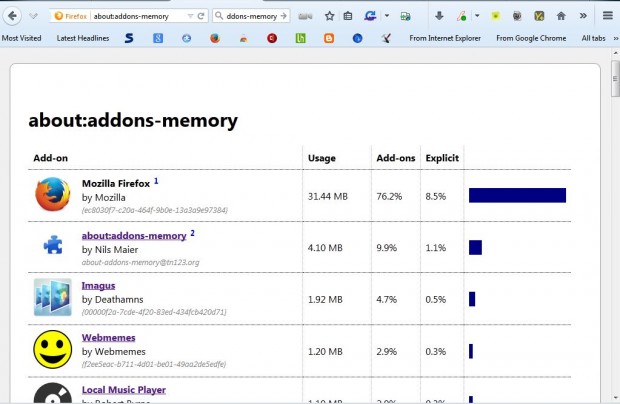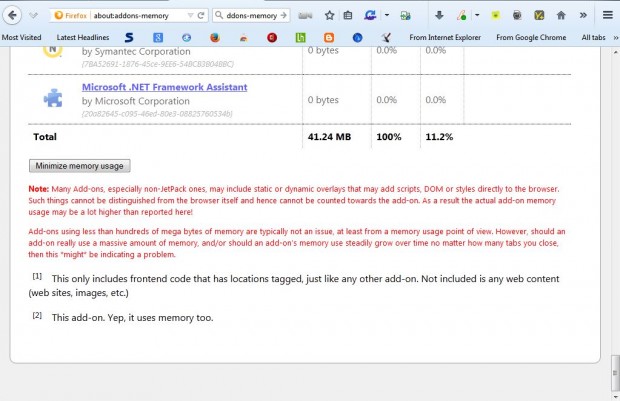Running lots of add-ons can slow your browser down. Each of those add-ons hog their own amount of RAM, and so one of the best ways to speed up a browser is to close them. To find details for Firefox’s add-on RAM consumption, you can add about:addons-memory to the browser.
This is the add-on’s page where you can install it to Firefox. Press the + Add to Firefox and Install Now buttons on that page to add it to your browser. Then enter about:addons-memory into the address bar and press Enter to open the page in the shot below.
The page above shows you a list of all of your Firefox add-ons. Beside each of the add-ons there is a Usage column that shows you how much RAM, in megabytes, each of the add-ons is using up. The middle column highlights the relative usage compared to total add-on RAM usage in percentages.
Those add-ons that use up the most RAM are listed at the top of the page. The Firefox browser app at the top of the list even though it’s not an add-on. Each of the add-ons is listed with links that you can click on to open their website pages.
If you scroll down to the bottom of the page, you’ll find a Minimize memory usage button shown below. You can click on that to reduce the RAM being used by the add-ons. However, the best way to reduce the RAM allocation is to switch the add-ons off via Firefox’s Add-ons page.
So with this add-on you can now find out which Firefox add-ons are slowing Firefox down. Removing those that are hogging the most RAM might then speed up your browser.

 Email article
Email article