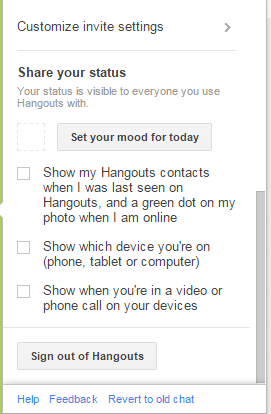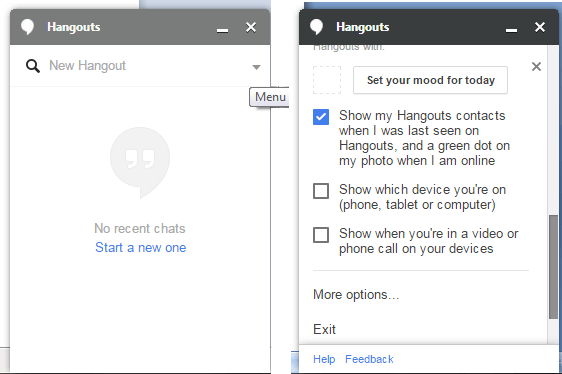You’ve already learned how to turn off the “Last Seen” reports in Hangouts for Android. This time, you are going to learn how to do it in Hangouts for Gmail and Chrome. If you are using Hangouts, the “Last Seen” notification will tell you the most recent time and date that your contact has logged in to the said service. In the same manner, your contact will also know the time and date that you’ve last logged in to your Hangouts account.
Since Hangouts is also available in Gmail and Chrome, here’s what you need to do:
How to disable ‘Seen’ reports in Hangouts for Gmail and Chrome
In Hangouts for Gmail
- First, log in to your Gmail account.
- Once you’re logged in, sign in to Hangouts on the lower-left portion of your Inbox.
- Click your profile name. On the menu that appears, scroll down through the list of options.
- Find the “Share your status” section.
- Uncheck the box next to “Show my Hangouts contacts when I was last seen on Hangouts, and a green dot on my photo when I am online”.
- That’s it. You’re done.
In Hangouts for Chrome
- First, you must have the Hangouts for Chrome extension installed on your web browser.
- Once installed, logged in to your Hangouts account and click the “Menu” button next to “New Hangout”.
- On the menu that appears, scroll down and uncheck the box next to “Show my Hangouts contacts when I was last seen on Hangouts”.
- Click the “X” button (the smaller one next to “Share your status”) to return to your chat list and that’s it.
You can resume chatting like usual.

 Email article
Email article