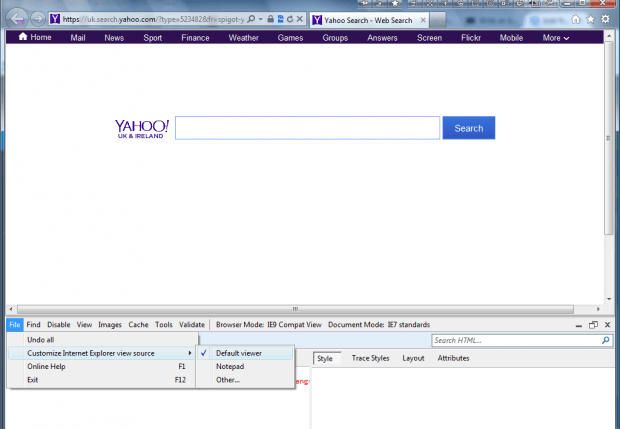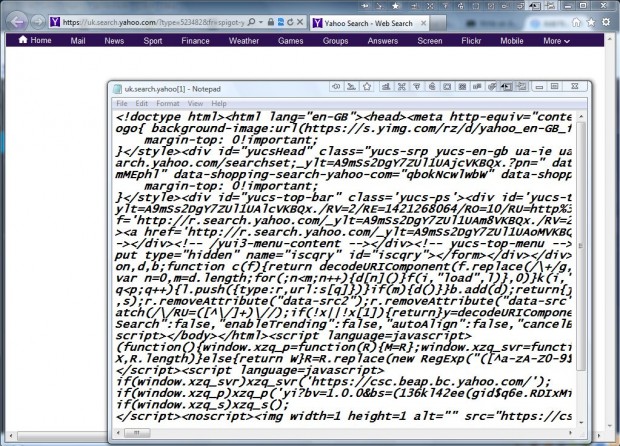You can open website page source code in Internet Explorer by right-clicking pages and selecting View Source. This article covered how to open website page source code in Firefox with external editors. In addition, you can also open source code in IE with alternative applications.
First, open Internet Explorer and press F12. That will open the Developer Tools window in the shot below. There click File > Customize Internet Explorer view source to open the submenu below.
You can select Notepad from that submenu. Then right-click a website page and select the View Source option from the context menu. That will open the page’s source code in Notepad as shown below.
In addition, you can select other applications to open the source code with. Press F12 to open developer window again. Click File > Customize Internet Explorer view source and select Other from the submenu. Then select an alternative application from a folder to open the source code with and press the Open button. Now when you open the page source code, it will open in the selected application.
So now you can open website page source code in Internet Explorer with a variety of applications. Note that some alternative applications may not display the Web page source code.

 Email article
Email article