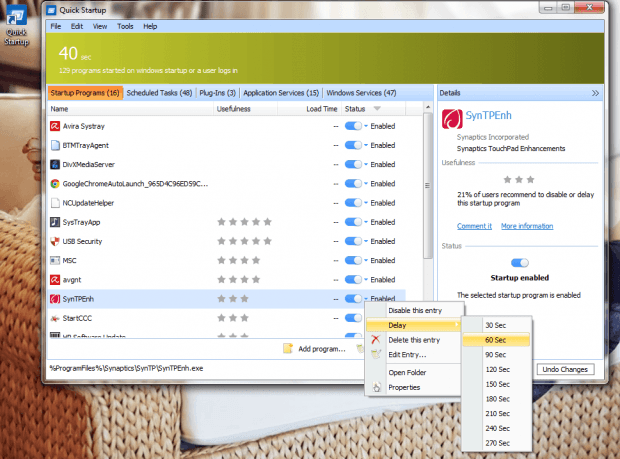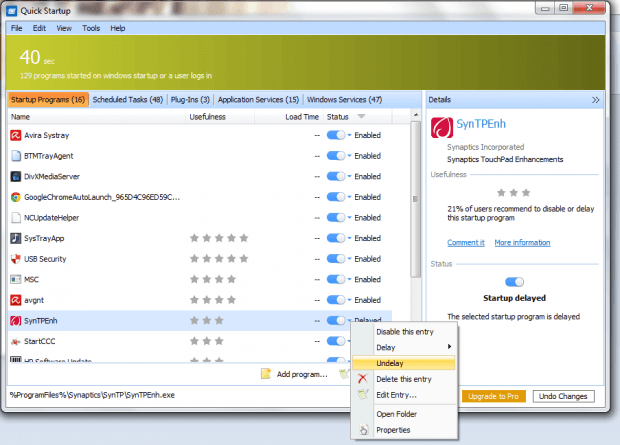In Windows, you have the option to enable or disable some startup programs. These are the programs that automatically run upon system startup. If you have too many startup programs, the longer you need to wait for your Windows system to start up.
Now, if you do not fully delete or disable some programs on your startup list, you can delay their startup time by using a third-party software such as “Quick Startup”.
How to delay the launch of startup programs in Windows
- First, you will need to download and install the Quick Startup software on your computer. Quick Startup supports all versions of Windows including XP, Vista, 7 and 8.
- Once installed, click the software’s icon on your desktop or start menu.
- On the Quick Startup window, click the “Startup Programs” tab so that you can view the full list of startup programs on your computer.
- Next, select a program that you wish to delay. Check its status first so that you’ll know whether it’s enabled or disabled. After which, you will need to click the small arrow next to the blue status icon.
- On the drop-down menu, select “Delay” and then set the delay time. You can set the delay time between 30 seconds to 270 seconds.
- If you look at the details panel next to the programs list, you can also see the recommendation percentage for each program. The percentage represents the average number of users who recommend to delay or disable the said startup program.
- Just repeat the same steps to delay another startup program.
- Now, if you want to enable the program again without delaying its startup time, just open the drop-down menu under program status then click “Undelay”.
That’s it. You’re done.

 Email article
Email article