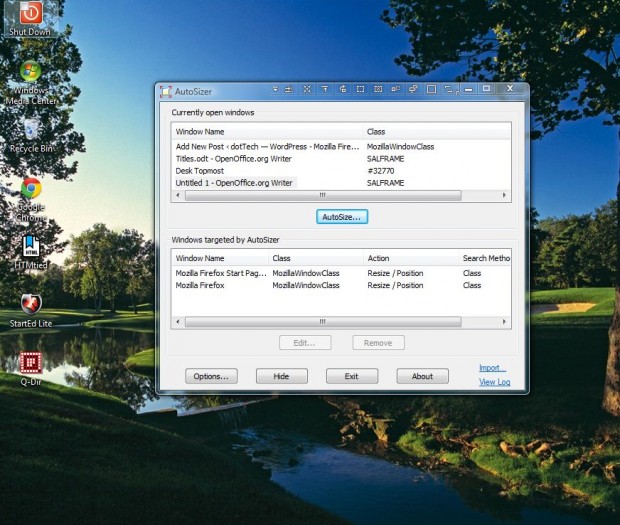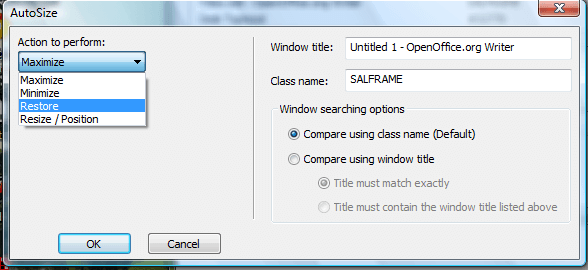AutoSizer is a freeware package for Windows that automatically resizes windows for you. For example, with the software you can set up a program so that it opens with a restored down window. In addition, you can also enter custom dimensions for the software window to open with.
Click the Download AutoSizer option on this page to save the setup wizard. Open the setup wizard to add the program to Windows XP, Vista or 7. Then open the software’s window in the shot below.
Currently open windows are listed in the top box. Select a program window from there and press the AutoSize button to open the window below. There you can select a specific action to for the window such as Restore or Maximize from the drop-down list. Select Restore and press the OK button. Then the software will open with a restored window when AutoSizer is running.
Alternatively, you could set more specific dimensions for a program window. Select a program, press the AutoSizer button and then select Resize/Position from the drop-down list. That will open the options shown below.
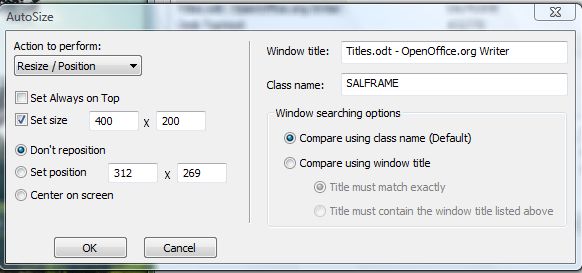
Click Set size check box, and then enter alternative dimensions for the program window to open with. For example, you could enter something like 700 (width) X 350 (height). In addition, you can also select a Set position option to adjust where the window opens on the desktop.
You can always edit the windows if required. Select them on the Windows targeted by AutoSizer box and press the Edit button to adjust their settings. To delete windows, press the Remove button.
So with AutoSizer you can now open software with customized window dimensions. It’s a nifty tool that can come in handy for resizing windows on your desktop.

 Email article
Email article