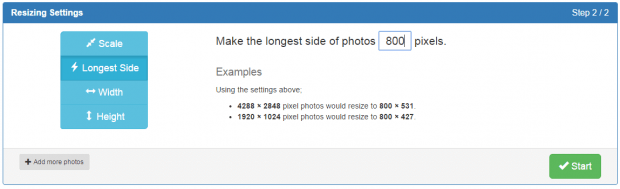When it comes to resizing photos, you have the option to use different types of software and apps. You can also use online tools so that you don’t need to download and install anything on your computer.
In this post, you will be doing the latter. You will learn how to batch resize photos online using a free web tool called “Bulk Resize Photos”.
How to resize multiple photos at once with Bulk Resize Photos
- Click here to open the homepage of Bulk Resize Photos in your web browser. You can use any web browser but the web tool works best if you are using Chrome or Firefox.
- Once you’re on the web tool’s homepage, all you need to do is to click “Choose Files” in the Select Photos section. If you want, you can also drag and drop your photos from your local file folder. You can upload multiple photos of any size.
- Click the “View Selected Files” link to review the photos that you’ve chosen to resize.
- Click “Next” to proceed.
- Choose your desired output file size. You can scale your photos to a certain percentage of its original size. You can also set the longest side, width and height.
- Review your photo size preferences then click “Start”.
- Wait while your photos are being processed.
- Once done, a “Save As” dialog will appear and it will ask you to download and save the resized photos to your computer. The resized photos will be saved as ZIP file.
- After the download is complete, unzip the file. Check your photos and you’re done!

 Email article
Email article