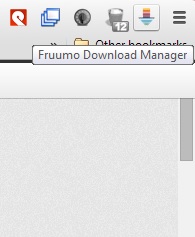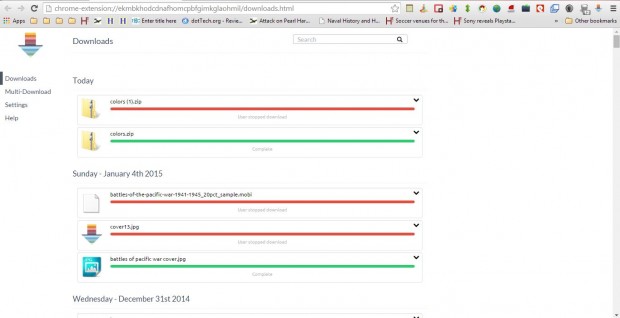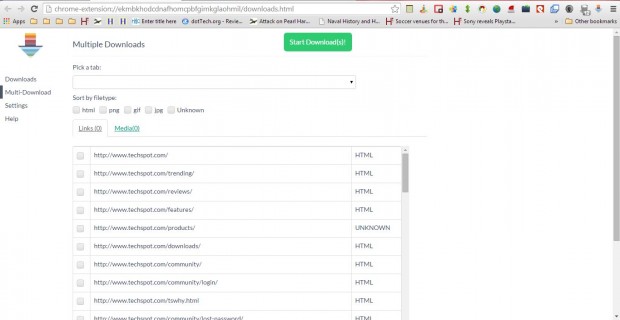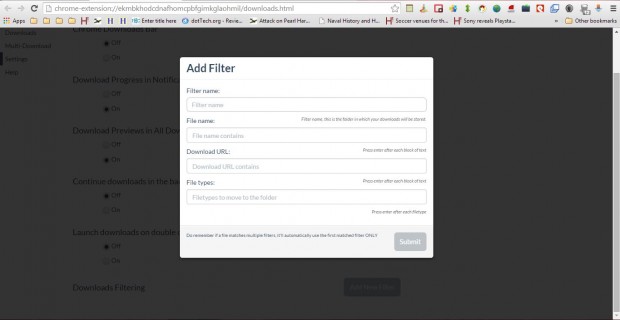To add extra download options to Google Chrome, check out the Fruumo Download Manager. That’s an extension for Google Chrome with which you can manage your downloads within the browser. The extension adds a download manager to Chrome with an enhanced UI which includes extra options you won’t find on the default download manager.
Add the extension to the browser from this page by pressing the + Free button. Then you’ll find a Fruumo Download Manager button on the toolbar as in the shot below. As such, you can open the download manager directly from your toolbar.
Click on that button to open Fruumo as shown in the shot below. The toolbar window will show you downloads you’ve made. Each has a green progress bar, and you can open their folders by clicking the arrows on the right of the window.
Click View All Downloads to open the full tab in the shot below. Unlike the default manager, that tab includes a search bar in which you can enter keywords to find items listed. In addition, you can pause and resume downloads by clicking their progress bars.
Fruumo Download Manager also includes a Mulit-Download option that enables you to download more than one file. Click Multi-Download on the left of the window, and then choose a tab from the drop-down list. Then you can download all the images from a page by clicking the jpeg, png and gif check boxes.
You can also set up filters to move downloads to specific folders. Click Settings and the Add New Filter button at the bottom of the page. That will open the window below from which you can set up filters by entering a folder in the filter name text box, and file types, titles and download URL details in the text boxes below.
So this extension adds an enhanced download manager to Google Chrome. It’s also a good alternative to external download managers.

 Email article
Email article