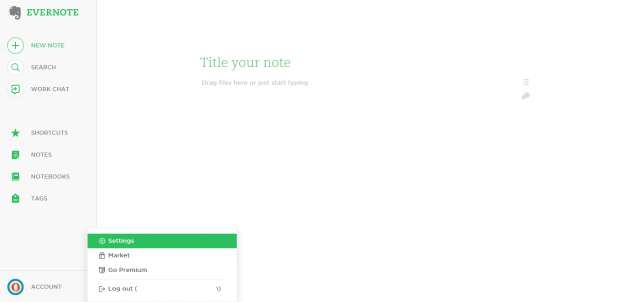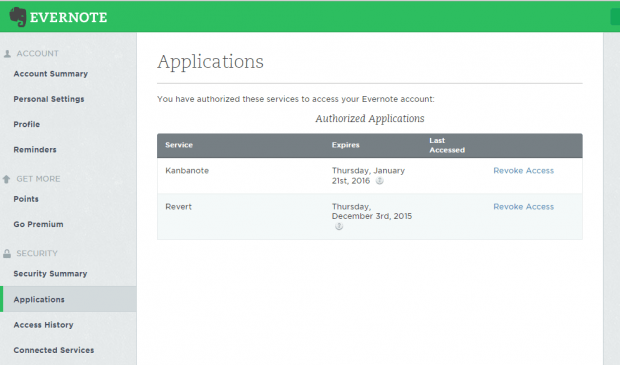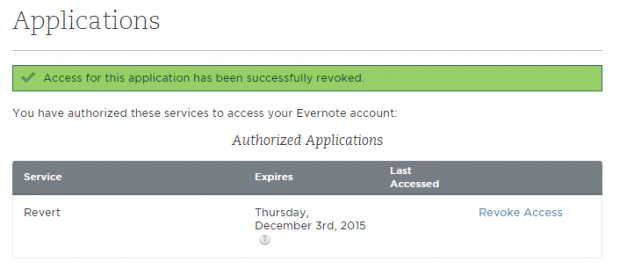Some apps like Kanbanote would require you to log in using your Evernote account. By doing so, you are also giving the app permission to access your Evernote data. Since you are allowing these apps to gain access to your Evernote account, you might as well consider some countermeasures just in case you encounter some app-related issues that could compromise your Evernote data.
One good way to deal with this is to revoke the third-party app permissions in your Evernote account. Just read the rest of this post to learn how.
How to revoke third-party app permissions in Evernote
- Log in to your Evernote account.
- Once you’re logged in, you may view the full list of applications that currently have access to your account by clicking “Account” then “Settings”.
- In the settings page, find the “Security” section in the left sidebar.
- Under “Security”, select “Applications”.
- You will then be able to view the list of apps that you have authorized to access your Evernote account.
- Select the app that you wish to remove or revoke access then click the “Revoke Access” link right next to it.
- In the confirmation box, just click “Revoke Access” once again to confirm.
That’s it. You will then receive a confirmation message stating the app has been successfully revoked. Once revoked, you will need to authorize the app again if ever you want to link it to your Evernote account.

 Email article
Email article