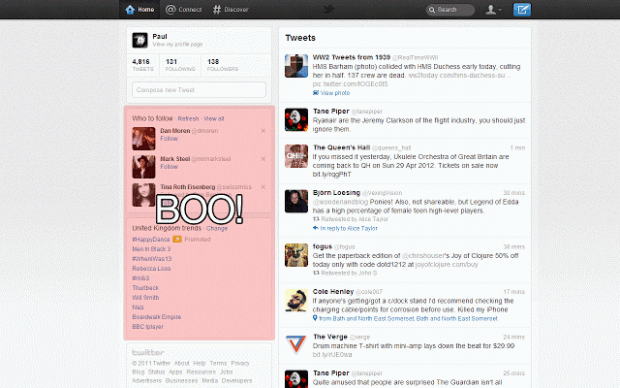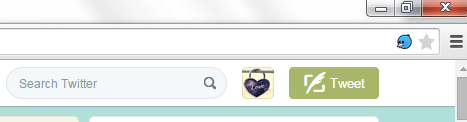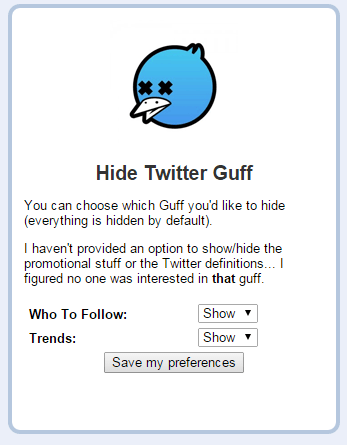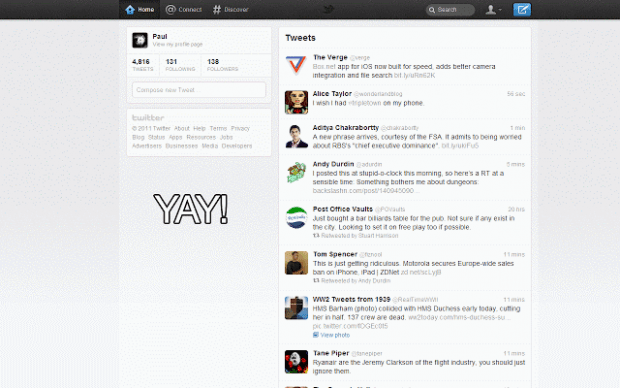Do you wish to hide or remove those unwanted elements on your Twitter dashboard? Do you wish to stop seeing those promotional ads and promoted tweets on your feed? If you do, then all you need to do is to install a simple yet very useful Chrome browser extension. Just read the entire post to learn more about hiding unwanted elements in Twitter.
How to hide unwanted elements in Twitter
- In Chrome, click here to download and install the “Hide Twitter Guff” extension.
- Once installed, go to Twitter.com and log in to your account.
- After logging in, you will notice that the “Who to Follow” section as well as the “Trends” section no longer exists on your Twitter dashboard. The extension will automatically hide them by default.
- If you wish to show any of these hidden elements, simply click the blue bird icon on your browser’s address bar. It’s located beside the bookmarks icon.
- The extension will then open its options page in a new window. From there, you may choose to show or hide any of the elements on the list. Just don’t forget to click “Save my preferences” to save the changes that you’ve made.
As you can see below, the extension can automatically remove the unnecessary elements from your Twitter dashboard. That’s not all. The said extension will also hide those promotional ads and promoted tweets on your feed.
By doing so, you can freely look at your Twitter feed without any nuisance.
It’s as simple as that. Do keep in mind that this method will only work if you’re viewing the web version of Twitter in Chrome.

 Email article
Email article