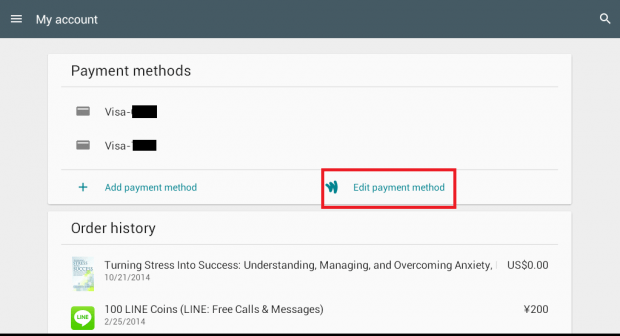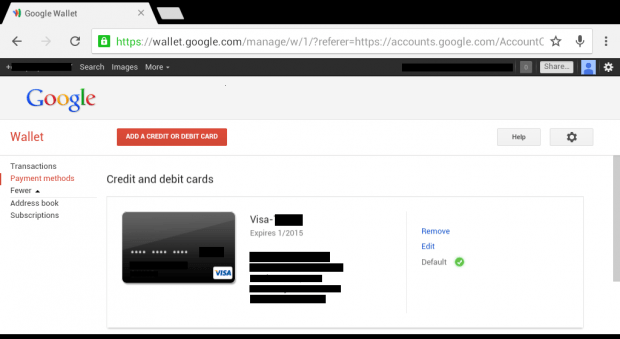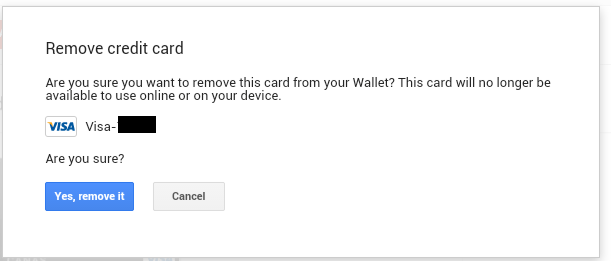If you want to purchase some apps from the Play Store, you will be required to link you credit or debit card to your account. The set up process for adding your card is easy but what if you no longer want to link the card to your Play Store account? Well, that’s what you’re about to learn in this post.
How to remove a credit card from Play Store
- Launch the Play Store app from your Android smartphone or tablet.
- Once you’re on Play Store, open its menu by swiping from the left side of the screen.
- If you have multiple Play Store accounts, make sure to choose the account where your credit or debit card is being linked.
- In the said menu, choose “My account”.
- Next, you will be able to see the section for “Payment Method”. From there, you will be able to see your linked cards. To remove any of these cards, tap “Edit Payment Method”.
- Since there is no direct way to remove your card from the Play Store, you will need to go to Google Wallet. Don’t worry because you will be automatically redirected to the site from the Play Store.
- Log in to Google Wallet using the same Google account that you’ve linked to Play Store.
- In the Google Wallet menu, select “Payment Methods”.
- From there, you will see a list of your linked cards. Select the card that you wish to remove then tap “Remove”.
- Click “Yes, remove it” to confirm.
That’s it. Anyways, it can take a while before you see the changes on your Play Store account. Just wait for at least two to five minutes before you check your payment method details again from the Play Store.
By that time, your card will no longer appear on the list. You can link it again if ever you want to use it to purchase some e-books and apps.

 Email article
Email article