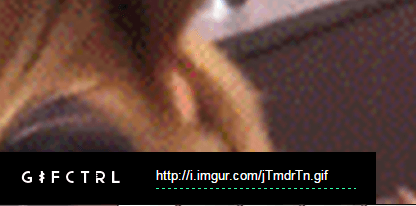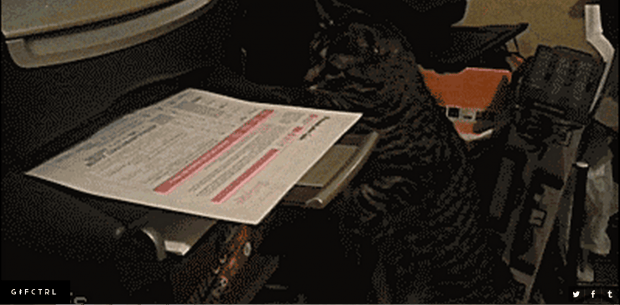We all know that there are lots of limitations when it comes to viewing animated GIFs. For example, you cannot make the animated GIF load faster or slower. You also cannot play it forward or backwards unless you use third-party browser plug-ins such as GIF Scrubber.
Fortunately, there’s an easier workaround. In this post, you will find out how to control your animated GIFs in any way that you want. You can control the playback speed plus the GIF will be automatically displayed in full screen view.
How to control your animated GIFs with a mouse
- Click this link to open the “GIFCTRL” homepage on your preferred web browser.
- Once you’re on GIFCTRL, you can immediately see some randomly loaded GIFs.
- To load your own GIF animation, just click the GIFCTRL button on the bottom-left side of the window.
- On the field provided, paste the URL of the animated GIF that you wish to load. Remember, the URL must end with a .gif or else, it won’t get accepted (ex. http://awesome.com/image.gif).
- Press “Enter” to load the GIF on the screen.
- That’s it. Your animated GIF will be loaded in full screen view. To control it, just move your mouse back and forth. By doing so, you can pause the GIF. If you move your mouse to the left, the GIF will play backwards. If you move your mouse slowly, the GIF will play in slow motion. Place your mouse outside of the GIF and it will load in normal speed.
It’s that simple.

 Email article
Email article