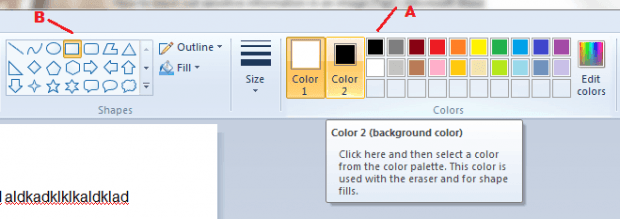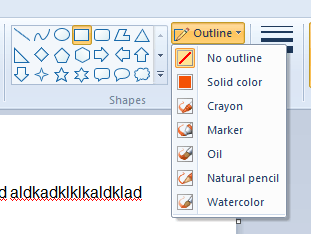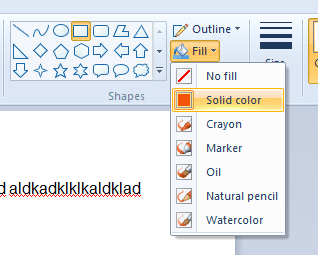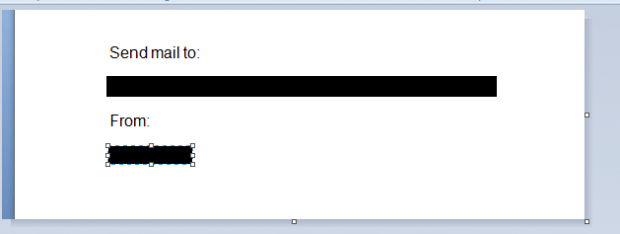Let’s just say that you took a screenshot or photo. You want to share your photo on a website with public access but you do not wish to reveal any of the sensitive data included in your photo (ex. name, address, bank account number, etc.). What would be your best option?
Well, in such cases, you could opt to censor any sensitive content from your image. By blacking out some parts of your image, you can avoid revealing any data that could compromise your online privacy and personal information.
How to black out sensitive information in an image
- For this method, you will need to use MS Paint in Windows. Any version of MS Paint will do. Just make sure that it’s available.
- Next, prepare the image that you wish to censor.
- Once you’re all set, open the image in MS Paint.
- Moving on, select “Black” as your background color then select rectangle or rounded rectangle in the shapes section.
- For the outline, select “No outline” then fill your shape with solid color.
- After which, go to the text or section that you want to black out.
- Left-click and hold your mouse while dragging it to the direction that could cover up all of the sensitive text. Release your mouse as soon as the entirety of the text has been covered up.
- Repeat the previous step until all of the sensitive information in the image is covered up.
- Click the save icon to save your image. Alternatively, you can just enter “Ctrl + S”. You can save your image in PNG or JPG format.
That’s it.
The good thing about using Paint for blacking out sensitive information in images is that it doesn’t support multiple layers. So whatever changes you apply to your image, it will be applied to the same layer so that the original cannot be restored.

 Email article
Email article