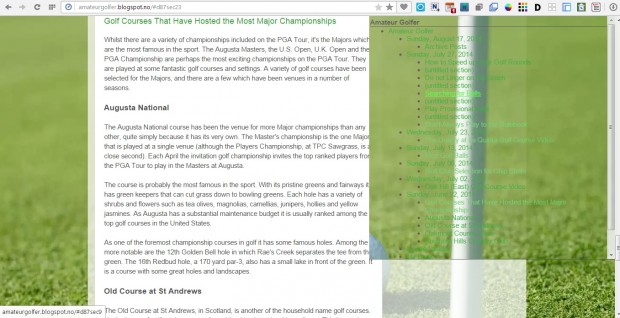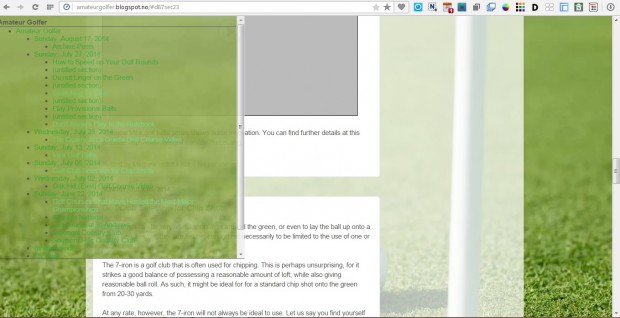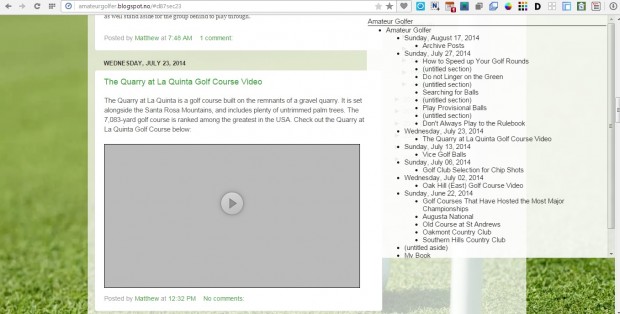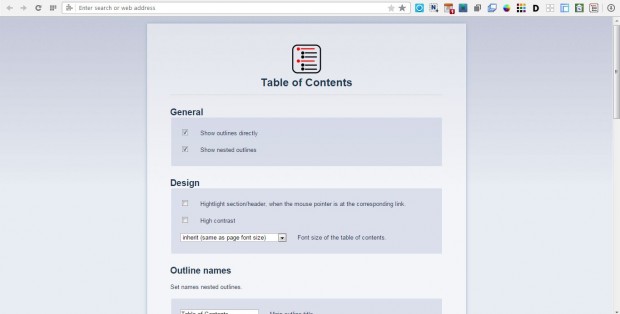A previous article on this website covered how you can add a table of contents to Web pages with a Firefox add-on. There are also comparable Opera add-ons that enable you to open a table of contents for a website page. Among them is Table of Contents that displays a table of contents at the top right corner of the page.
Open this page on the Opera Software website to add Table of Contents to your browser. The extension adds a Toggle Table of Contents button to the Opera toolbar. Next, open a website page; and move the cursor to the top right corner where there is a small rectangle with the site title on it just below the toolbar. That will open a table of contents as shown in the shot below.
The table of contents includes a variety of headlines on the page. Click on those headlines to jump to the corresponding section of the page. In addition, you can also move the table of contents by holding the left mouse button and dragging the box at the top right corner.
The table of contents in the shot above isn’t especially clear as the background colors are much the same as the headline text. However, the extension includes a high contrast mode that enhances the clarity. Double-click within the table of content box at the top of the page to switch to the high contrast mode below. That switches it to a plain white background which makes the text much clearer than before.
To access extra extension options, right-click the Table of Contents button and select Options. That opens the page in the shot below. There you can also select the High contrast option to apply it for all table of contents.
This extension enhances website page navigation. With it you can now jump straight to a page section by selecting it on the table of contents. Note that the extension doesn’t work on all websites.

 Email article
Email article