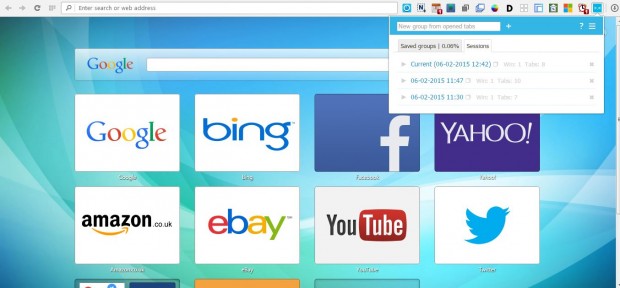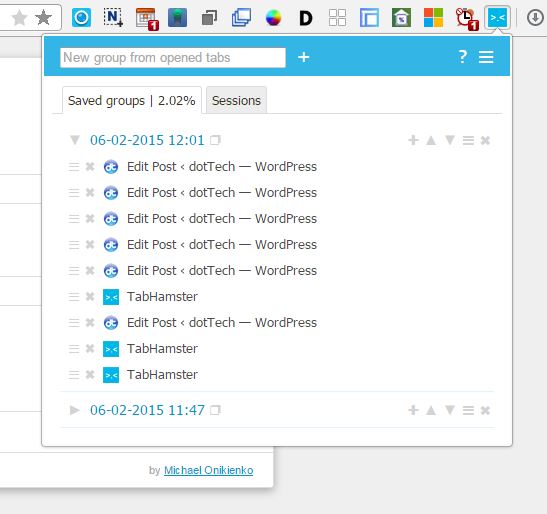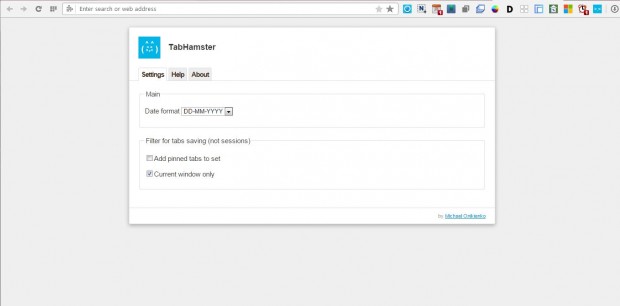Other articles have covered how you can save browser sessions with Firefox and Google Chrome. Opera also has extensions that enable you to save browser sessions. TabHamster is one of the Opera extensions that you can save your sessions with.
First, open the TabHamster page to add it to the browser. Press the + Add to Opera button on that page to install it. Then click on the TabHamster button on the toolbar to open the extension as in the shot below.
Now press Enter to quickly save all the tabs open in the browser, or press the + (Save) button beside the text box. That will add the tabs to the Saved groups tab as shown below. Now you can select the saved groups, or sessions, to open them in Opera. Click the grey triangle beside the saved group to expand it and view the tab pages in the group.
On the right of the Saved groups tab there are extra options. Click the X button to delete a group of tabs. Press the Edit group name button to input new titles for selected groups.
Press the Settings button at the top right of the extension window to open the TabHamster page tab shown below. There you can select further options from the Settings tab.
So with TabHamster you can now save browser sessions in Opera. Saving browser sessions is a great alternative to bookmarking sites that gives you a quick way to reopen multiple website pages.

 Email article
Email article