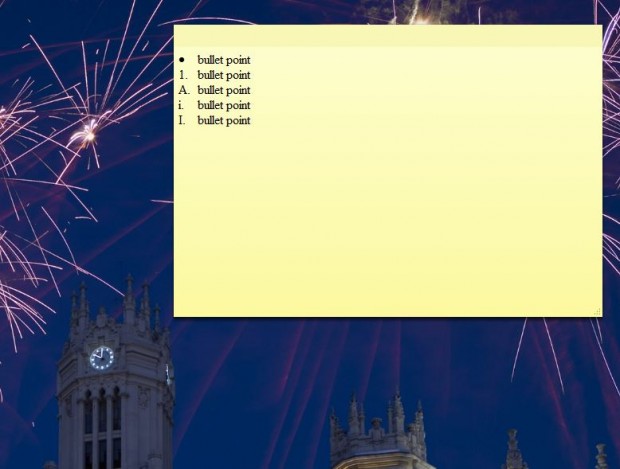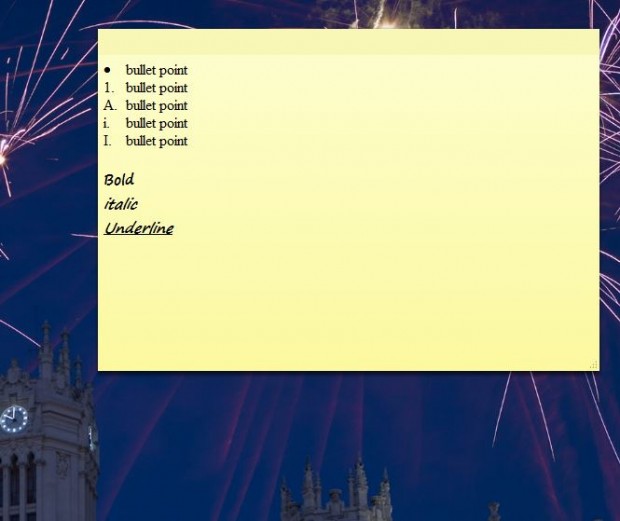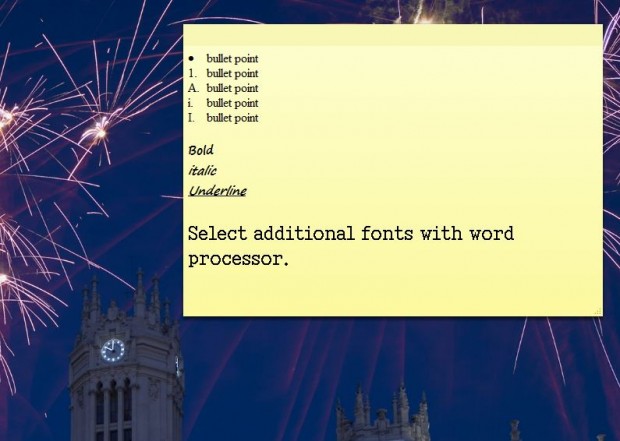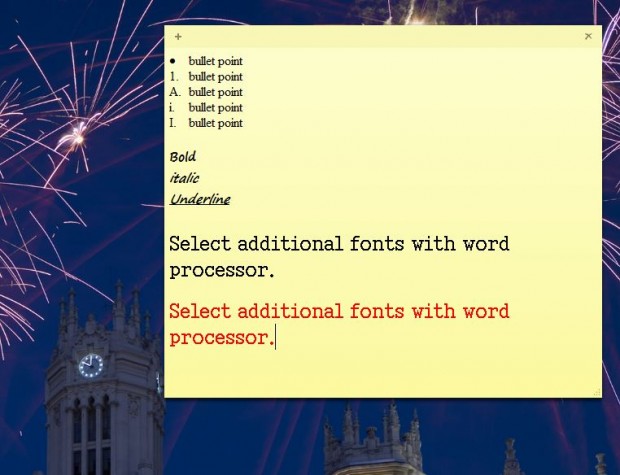Windows Sticky Notes are a handy accessory that you can stick notes to the desktop with. Although it might seem that they have little in the way in formatting options, there are, in fact, many ways that you can format them. For example, you can add bullet points, bold, italic and underline formatting to notes and more besides!
Open Sticky Notes from the Accessories folder on the Windows 7 Start menu. Select the note on the desktop and press the Ctrl + Shift + L hotkey to add a bullet point to it as in the shot below. Add a little text beside the bullet point, and then press Enter to add another one below. You can also select alternative number and letter bullet points by pressing L while pressing the Ctrl + Shift hotkeys.
In addition, there are also hotkeys for adding bold, italic and underline formatting to notes. Select some text on the note, and then press Ctrl + B to add bold formatting. Press the Ctrl + I keyboard shortcut to add italics to the text. The Ctrl + U hotkey will underline the text as shown below.
Windows 7 Sticky Notes doesn’t have any options to select alternative fonts and text colors. However, that doesn’t mean you can’t add alternative fonts and text colors to the notes. Simply open up a word processor such as Word and enter the note there. Then switch the text to an alternative font with Word. Select the text, press Ctrl + C to copy it and then paste it into the Sticky Note with Ctrl + V as shown below.
You can also add other formatting to the note text with your word processor options in much the same way. For example, you can select alternative colors and sizes for the fonts in the word processor. Then copy and paste the formatted text into the note on the desktop as in the shot below.
So with a few hotkeys and a word processor you can add a variety of formatting to sticky notes. The bullet points, bold, italic and underline hotkeys will work in Windows 7, 8 and 8.1 Sticky Notes accessory. However, they do not work in the Windows Vista Sticky Notes gadget.

 Email article
Email article