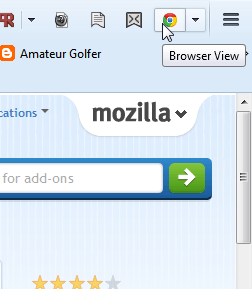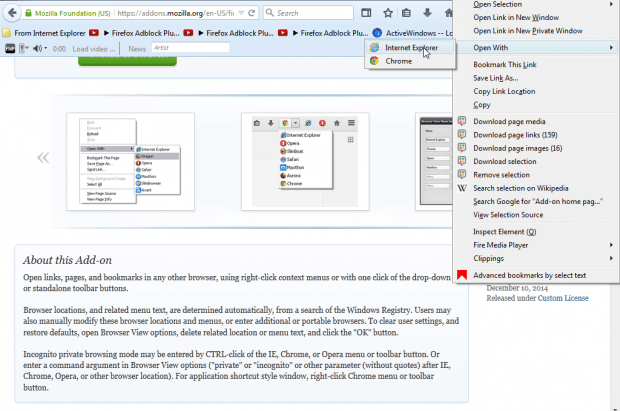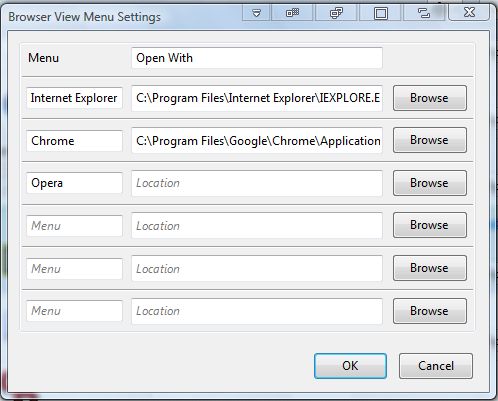To open a page link in another browser, you would usually copy and paste the URL into its address bar. Alternatively, you could try out the Browser View add-on for Firefox. That’s an extension which you can open alternative browsers directly from Firefox.
Open this page and press the + Add to Firefox > Install Now buttons to install it. Press the Restart button to reboot Firefox. You’ll find a Browser View button on the Firefox toolbar as in the shot below.
Now click on that button to open the menu below. It will include shortcuts to your other browsers. Click on one of those shortcuts to open the browsers. To open them in incognito browsing mode, hold the Ctrl button when selecting their shortcuts.
Alternatively, you can open website pages with alternative browsers. Select URL link text on a website page, right-click and select Open With on the context menu. That opens a submenu from which you can select to open the link with an alternative browser such as Chrome or IE as in the shot below.
Press the Open menu button and Add-ons to open Firefox’s extension page. Then press Options beside Browser View to open the window shown in the shot below. Add new browsers to the add-on’s toolbar button by entering their titles and paths in the Menu and Location text boxes. Then press the OK button on that window to close it.
So this is a handy add-on for Firefox if you frequently open pages with alternative browsers. Now you can open the website pages in the other browsers directly from Firefox.

 Email article
Email article