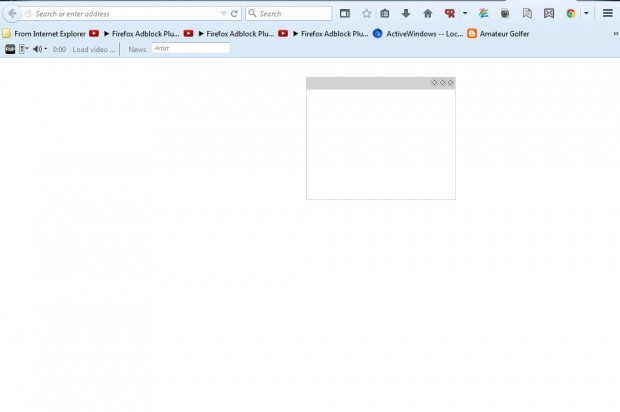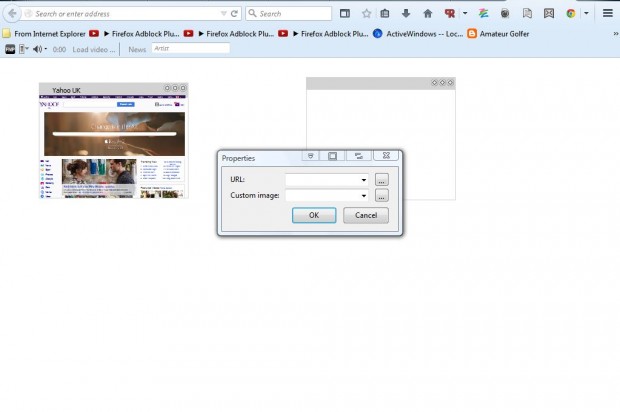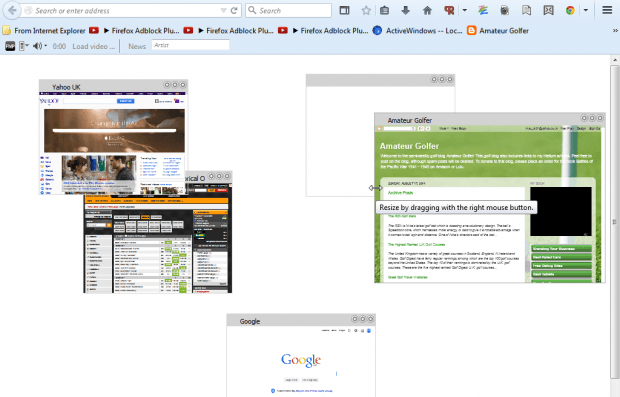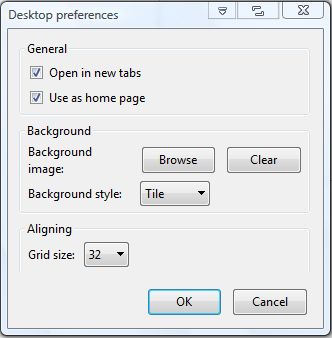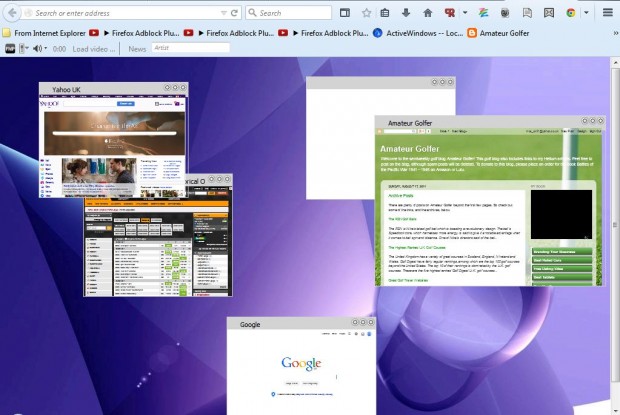The standard Firefox New Tab page includes website thumbnail shortcuts. You can also add thumbnail shortcuts to that page with the Desktop add-on! However, with this extension you can adjust the layout of the thumbnails by dragging and dropping them to alternative positions on the page.
Go here to visit the add-on’s page from where you can download and install it. After installing the add-on, do not forget to restart your browser. Thereafter, click on the Open a new tab button to open your blank New Tab page as below.
So there’s nothing on it. To add something, right-click the page, select Add and Thumbnail from the submenu. Then enter a URL in the URL text box to add a thumbnail shortcut to the page as shown in the shot below.
You can drag and drop the thumbnails to any position on the page by hovering the cursor over them and holding left mouse button. In addition, you can resize thumbnails by moving the cursor to their borders. When there’s a small arrow, drag the borders to resize the thumbnail.
To add a new background, right-click the page and select Preferences. That will open the window in the shot below. Press the Browse button to choose a new background for the page.
Now press the OK button on the page to close the window. The New Tab page will include the selected background as shown in the shot below.
The Desktop New Tab page is much more flexible than the browser’s default alternative. With it you can now place your thumbnail shortcuts anywhere on the page, and resize them to fit more on the tab. In addition, you can add any background wallpaper to the page.

 Email article
Email article