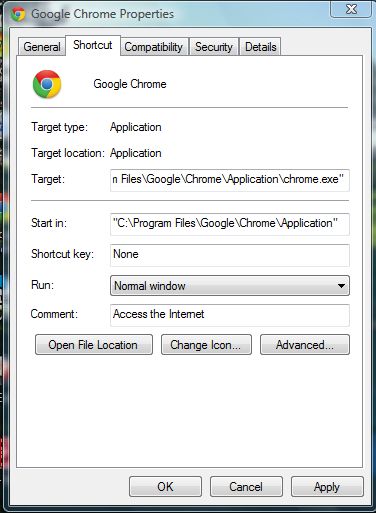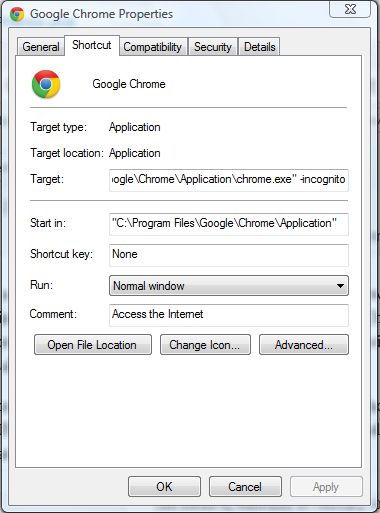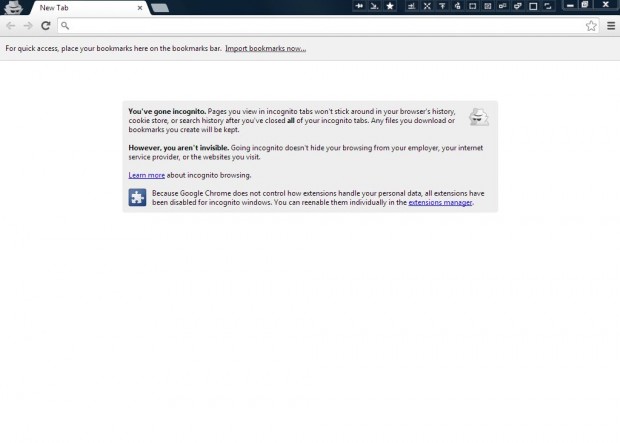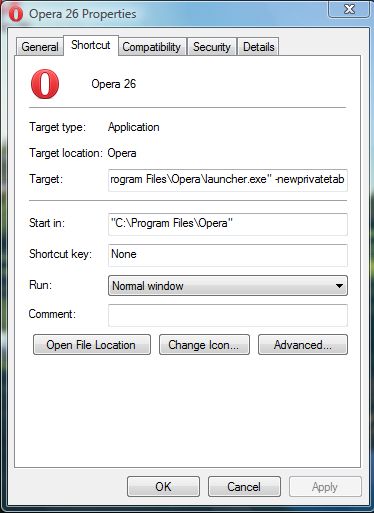Incognito mode is a browsing mode that erases website traces from browser page histories, search histories and more besides. Browsers such as Google Chrome, Opera and Internet Explorer all have incognito modes that you can switch to with hotkeys. However, you can also open those browsers in private browsing/incognito modes.
To open the Chrome web browser in incognito mode, right-click on its designated desktop shortcut and select Properties. That will open the window in the shot below. There select the Shortcut tab on that window as below.
Next, enter -incognito at the end part of the Target text field or box. So the target path should look something likes this: “C:\Program Files\Google\Chrome\Application\chrome.exe” -incognito. Of course, the actual path of your Google Chrome browser won’t be the same.
Thereafter, click or select Apply then OK to close the window. Click on the browser’s shortcut to open Chrome in incognito mode as below.
You can also open Opera and Internet Explorer in an incognito mode much the same. However, what you add to the end of their path in the Target text field/box is not the same. In Opera enter -newprivatetab at the end of the string and press the Apply button. In Internet Explorer enter -private at the end section of the target path. Then when you launch Opera and IE, they’ll also open in their incognito modes.
So now you can launch those browsers in their incognito modes. To switch the incognito modes off, press the Ctrl + Shift + P keyboard shortcut in Internet Explorer and Ctrl+Shift+N in Opera and Chrome.

 Email article
Email article