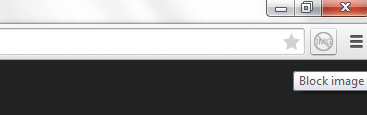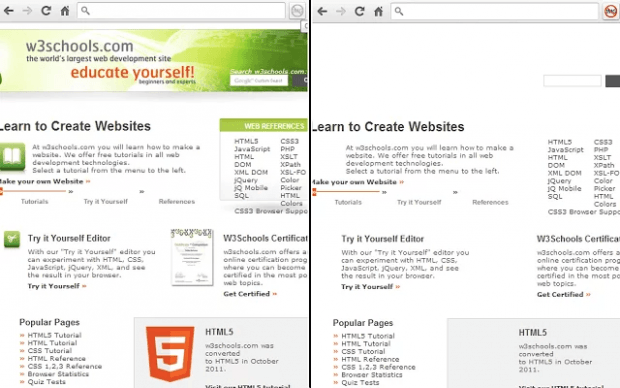Some websites take an awful lot of time to load. Why so? It’s because these sites are loaded with heavy graphics including images and videos. If have limited access to the Internet, you might want to consider blocking out of all the images and videos on these sites. This way, a site can load faster and you’ll be able to read the site’s content even if you have a slow Internet connection.
How to block all images and videos from loading in Chrome
- Open Chrome and then click here to go to the Web Store page of “Block image”, a free browser extension.
- Download and install the said extension on your web browser.
- Once installed, find the extension’s shortcut icon on your browser’s omnibar (see image below).
- By default, the icon will be grayed out. That means the extension is inactive. Just click the icon to activate Block image.
- What’s next? Just open a new tab and go to any site or blog with loads of images and videos on the same page.
- As you can notice, the extension will automatically block all of the images and videos from appearing on the site or page. However, it won’t be able to block ads and banners.
- To unblock the images and videos, just disable the extension and reload the page.
Anyways, do take note that Block image does not provide any option for blocking specific images and videos. You will need to find an alternative solution to make that possible.

 Email article
Email article