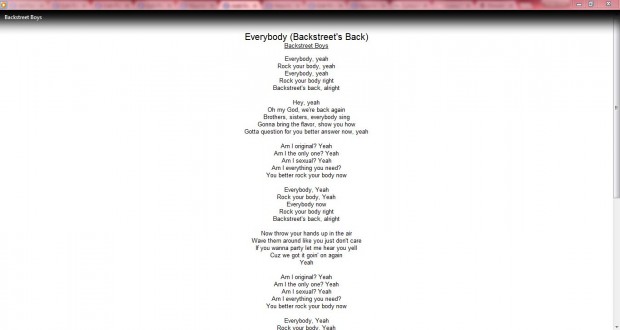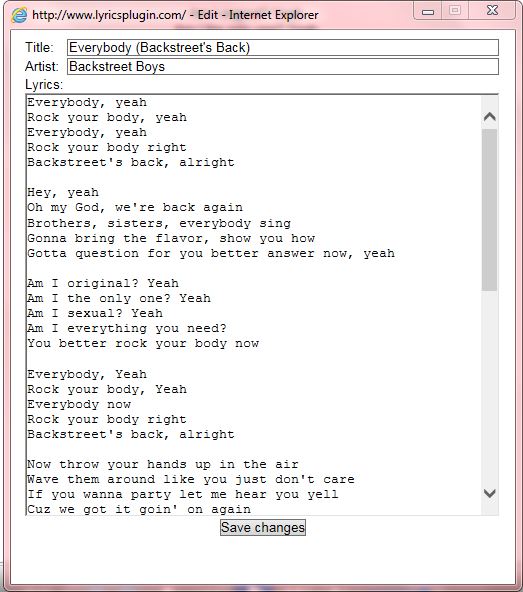Windows Media Player has a variety of plug-ins that you can add to it. Among them is the Lyrics Plugin that adds lyrics to Windows Media Player. So when you play the song in Windows Media Player, the lyrics are shown in the Now Playing mode.
First, open the Lyrics Plugin page. Then press the Download Now button under Lyrics Plugin for Windows Media Player. Note that the plug-in only works in Windows 7 Media Player 12. Then open the plug-in’s setup wizard to add it to Windows Media Player.
Now open Windows Media Player in Windows 7. Then select a song, with lyrics, to play from your album artist library. Open the Now Playing mode by selecting View > Now Playing. Alternatively, you can press Ctrl + 3 hotkey to open Now Playing mode in the shot below.
The Now Playing mode will now show you the lyrics for the song as above. You can also edit those lyrics if required. Scroll to the bottom of the page and click Edit to open the window below in which you can add, or delete, lyrics.
So with this plug-in you can now check out the lyrics for your favorite albums with Windows Media Player 12. Note that the plug-in is also available for the iTunes and Winamp media players. You can also add alternative lyric plug-ins to Windows Media Player such as MiniLyrics.

 Email article
Email article