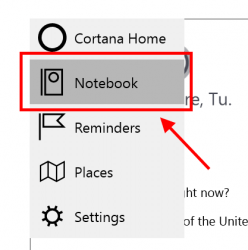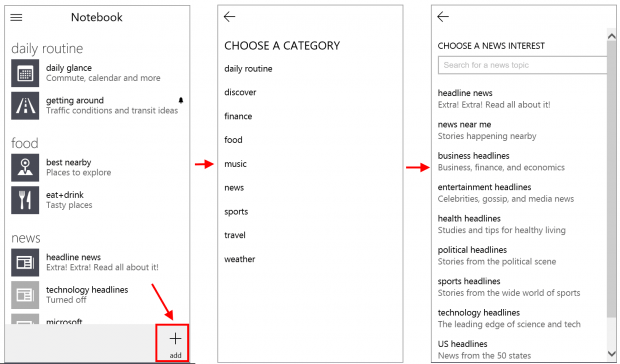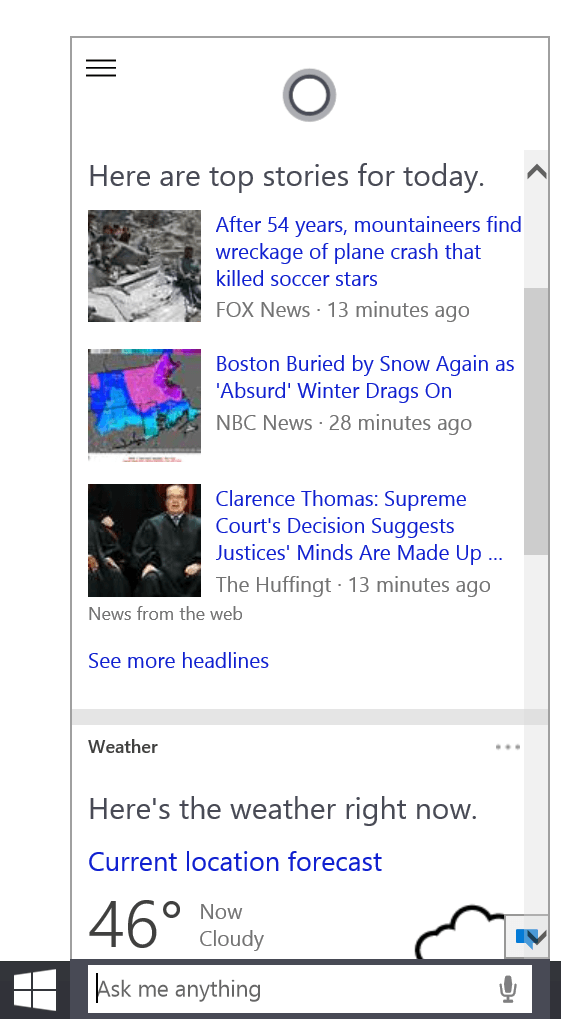One of those major new features in Windows 10 is Cortana. She, if you will, is your virtual assistant that can help you make reminders, send an email, answer questions, etc. If you’ve used Siri on iOS, you definitely understand the concept of virtual assistant. However, unlike Siri or Google Now, Cortana collects all your information in a Notebook.
What is Cortana’s Notebook?
Notebook is where Cortana stores your personal information such as your places, your people, your favorites, etc. And of course it only keep a piece of information if you allow it to. The notebook is also completely open for you so you can view, edit or remove what Cortana knows about you.
How to add information to Cortana’s Notebook?
When you first launch Cortana, she will ask your name and other information. However, you are able to manually add more information such as your favorite cuisine or the kind of news you’re interested in.
To add something to Cortana’s Notebook, you can do the followings.
- In Windows 10 build 9926, Cortana appears as a search box right next to the Start button. Just click on the box to open Cortana home page.
- You will ask for some basic information if this is the first time you meet her. Otherwise, there is a menu button at the top left corner of the page
- Hit the button and choose “Notebook” in the menu.
- Then select the plus sign “Add” button at the bottom to add more information to the Notebook.
- You will see there are many categories to choose from. Pick one and it’ll leads you to a list of detail information you may want to add. Select what you like then you’re done.
From now on, when you launch Cortana, the homepage will shows what you’ve added in the Notebook. For example, I have “Daily glance” in the Notebook; therefore, Cortana will shows my location weather, my calendar events, and even how much time it takes to get to my work place based on the current traffic.

 Email article
Email article