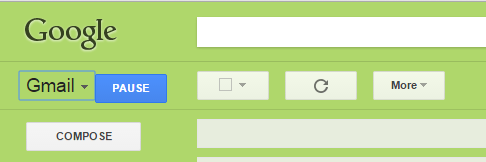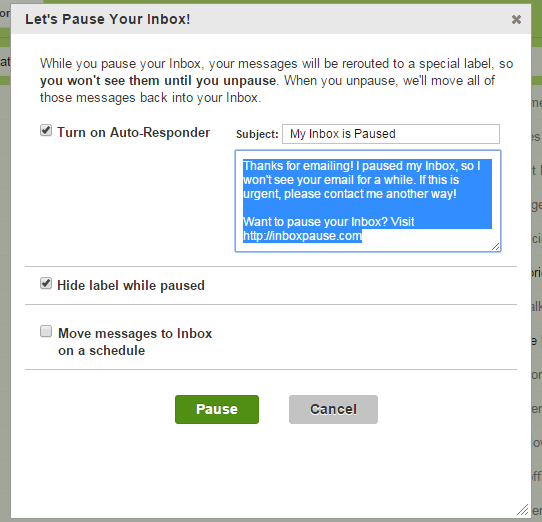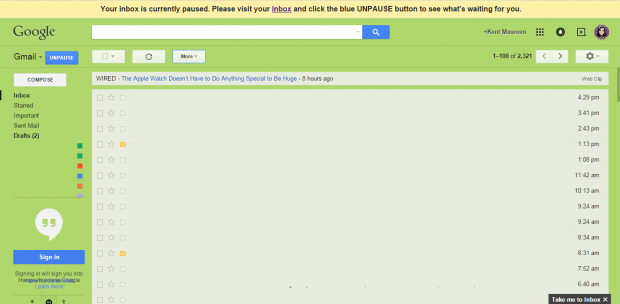If you are having some trouble catching up with all the unread emails that appears on your inbox, then you might want to consider using a method that will temporarily put your inbox messages on hold.
In Gmail, that can be made possible if you read and follow the steps listed below. Just keep in mind that this will only work if you’re viewing Gmail in Chrome.
How to pause incoming emails in Gmail
- To get started, you must first download and install the “Inbox Pause” extension on your Chrome web browser.
- Once installed, go to your Gmail account. Log in to see your inbox. If you’re already logged in, you must reload your Gmail tab.
- After which, Inbox Pause will automatically add a “Pause” button next to your inbox’s Gmail logo.
- Just click the “Pause” button as soon as you’re ready to temporarily put your Gmail inbox messages on hold.
- If you are putting your inbox messages on hold for the first time, you will be prompted to allow the extension to access your account. Do note that in order for Inbox Pause to work, you must enable the third-party cookies on your account.
- Once confirmed, you will be asked to turn on your email auto-responder. You can also enable other settings such as hiding the special label while paused. After doing so, just click the “Pause” button to confirm.
- So that’s it. While paused, you will get a confirmation notice at the top portion of your inbox. You also won’t be getting any new messages. This will give you enough time to work on your pending emails and unread messages.
- Once you’re all set to receive new messages, just click “Unpause” and your inbox status will be returned to normal.
It’s as simple as that.

 Email article
Email article