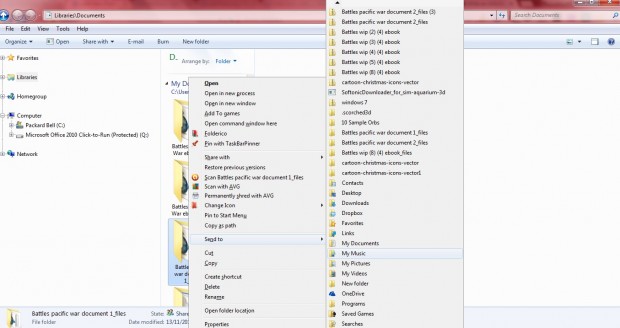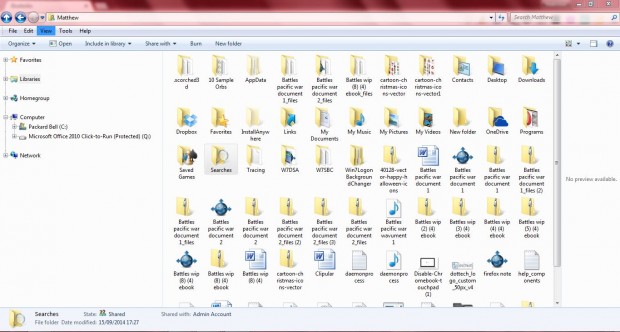The Windows Explorer Send to menu gives you a shortcut to move folders and documents. Windows 7 also has an Extended Send to menu that includes extra options and shortcuts. This is how you can open and customize the Extended Send to menu.
Open Windows 7 Explorer, and then press and hold the Shift key. When pressing the Shift key, right-click a folder or document in Windows Explorer. Then you can select the Extended Send to menu as in the shot below. The Extended Send to menu includes a few extra shortcuts not present in the standard menu such as Downloads, Favorites and Searches.
You can also add many more shortcuts to the Extended Send to menu. To do that, enter %userprofile% in the Windows Explorer address bar. Alternatively, you could also type that into Run to open your User Profile folder shown in the shot below.
Note that your User Profile folder includes all the folders and shortcuts on the Extended Send to menu. Thus, from there you can now add new folders and shortcuts by right-clicking the Explorer window and selecting New and Folder or Shortcut. You can remove items from the Extended Send to menu by right-clicking a folder/shortcut and selecting the Delete option.
So you don’t need to edit the registry to customize the Extended Send to menu. You can also customize the standard Send to menu much the same from the SendTo folder in Windows Explorer. Now you can delete items from the Send to menu and add them to the Extended Send to menu instead.

 Email article
Email article