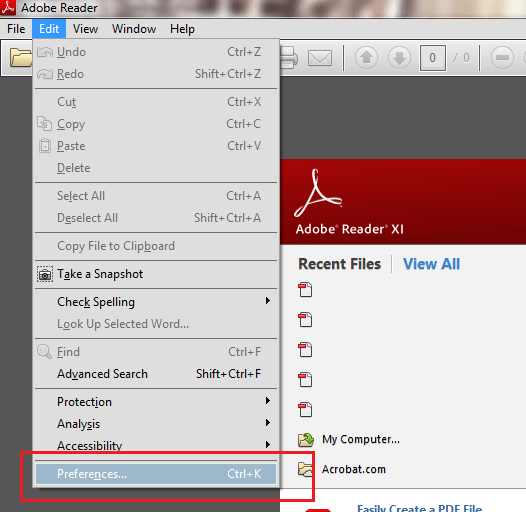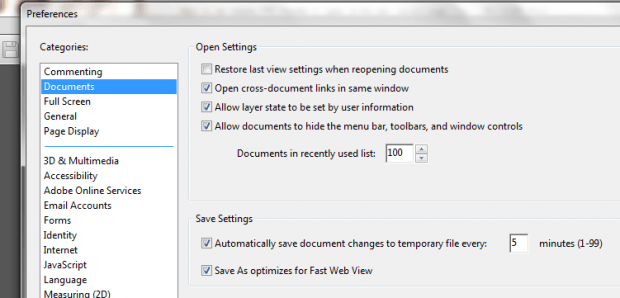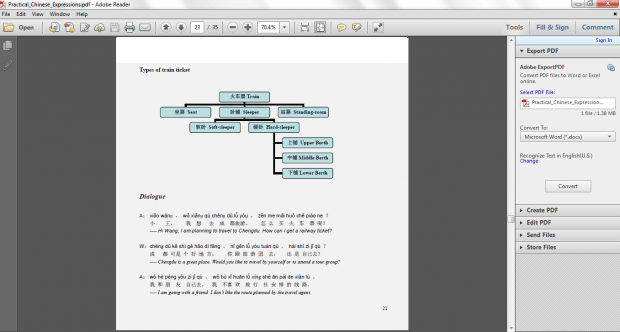If you want Adobe Reader to automatically remember that last PDF page that you’ve viewed or read, all you need to do is to update its preferences. It’s a very simple thing to do but also really useful. It will definitely come in handy especially if you are often working on a lot of PDF files.
How to set Adobe PDF Reader to open at the last viewed page
- For this, you will need to get your Adobe Reader ready. If you’re unsure where to locate it, just click the “Start” button on your computer then go to “All Programs”. Under “All Programs”, scroll down the list and look for “Adobe Reader”. Click the program to open it and you’re all set to proceed to the next step.
- After opening Adobe Reader, go to the “Edit” tab and click “Preferences”.
- In the window that appears, go to “Categories” and select “Documents”.
- Under “Documents”, go to the “Open Settings” section and check the “Restore last view settings when reopening documents” option.
- Click “OK” to confirm.
That’s it.
You are now ready to open and view any PDF file or document via Adobe Reader. Just read the PDF like you used to and try to remember the page where you left off. Close your current document to open another document. Now, if you switch back to your previous document, it will automatically open the page where you left off. It also doesn’t matter whether you close and reopen your Adobe Acrobat Reader. You can always resume to the last page that you’ve viewed so it is very convenient.

 Email article
Email article