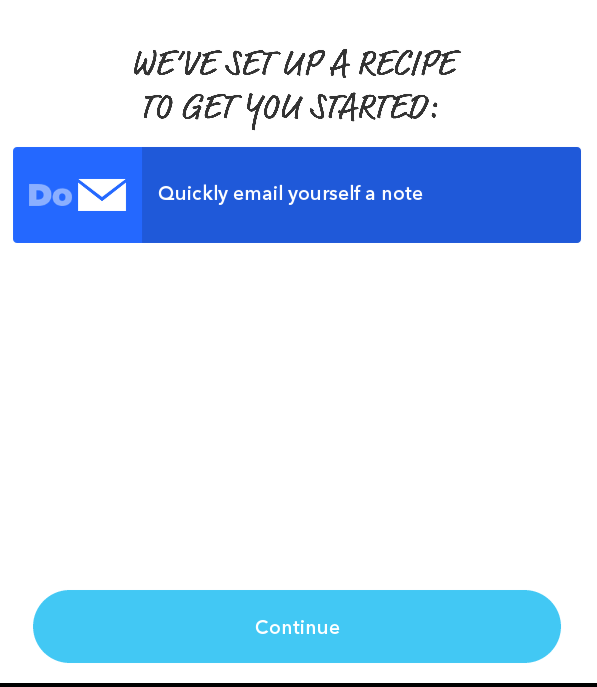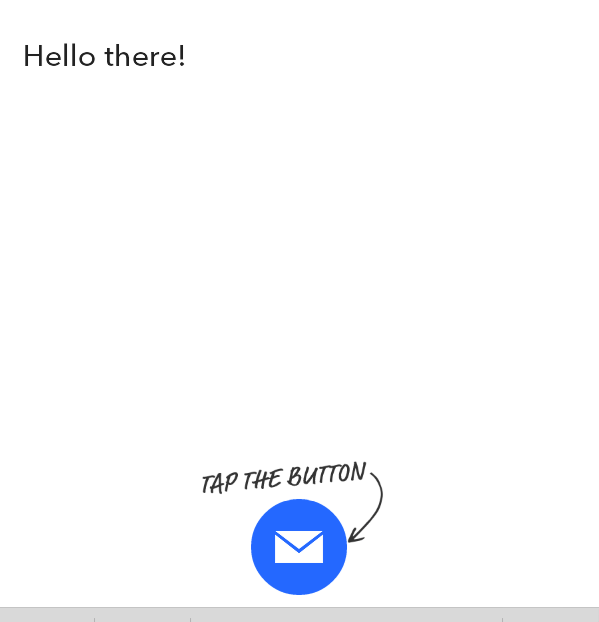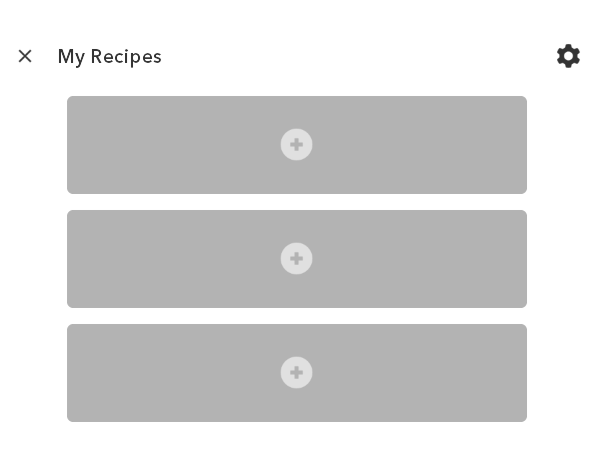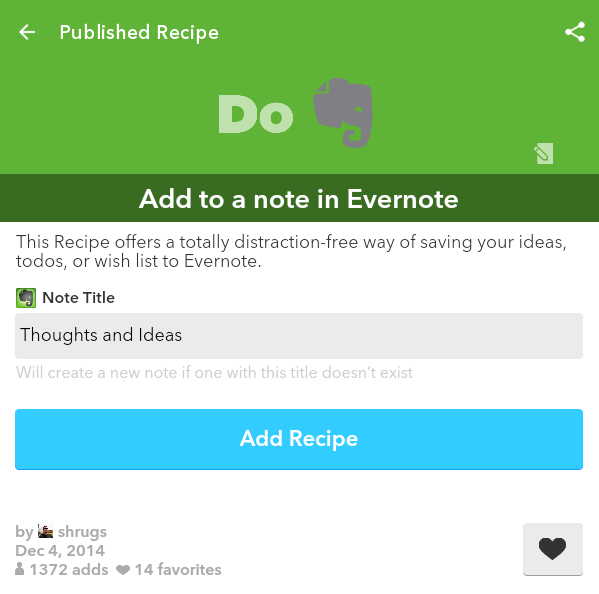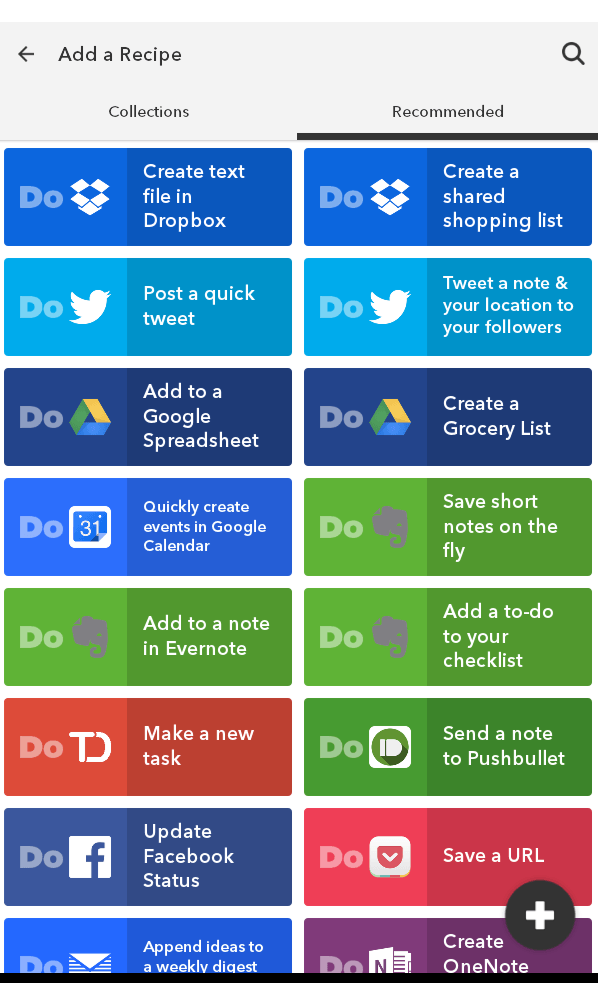IFTTT has recently released three “DO” apps and one of it allows you to automatically save and share notes to multiple sites and services including Evernote, Twitter and Google Calendar. These “DO” apps work on Android smartphones and tablets.
So if you want to learn more about it, then just read the rest of this post.
How to automatically send notes to Evernote, Twitter and Google Calendar in Android
- First, download the “Do Note by IFTTT” app from the Play Store. Install it on your Android device.
- After installing the app, open it and then log in using your existing IFTTT account. If you still don’t have an account, just register for free using your preferred username, email and password.
- After logging in, just tap “Continue” and then create your first note.
- After creating your first note, tap the button below the screen to automatically send the note to your email.
- You’ll then get a confirmation message.
- To configure the app to automatically save and share your note to Evernote, Twitter and Google Calendar, you will need to set up at least three recipes. With Do Note, you can conveniently swap up to three recipes.
- So on the confirmation screen, just tap the “Get more here” icon and then edit your recipes. Delete the default recipe first and then replace it with a recipe for Evernote. Just tap the “+” icon on the first and second boxes to add the recipes for Twitter and Google Calendar.
- Do note that when adding recipes, you will be asked to activate some channels using your IFTTT account. So it would be best to activate these channels first before you start. For Do Note, you will need to activate the channels for Evernote, Twitter and Google Calendar.
- Once again, create your note and tap the icon at the bottom of the screen to send it to Evernote, Twitter and Google Calendar.
Of course, these are just three of the many recipes and services that you can access using Do Note. Just don’t forget to check the “Collections” and “Recommendations” list for more.

 Email article
Email article