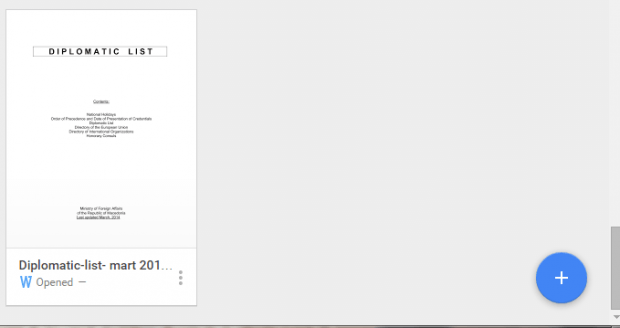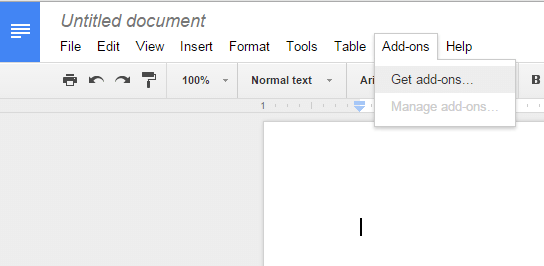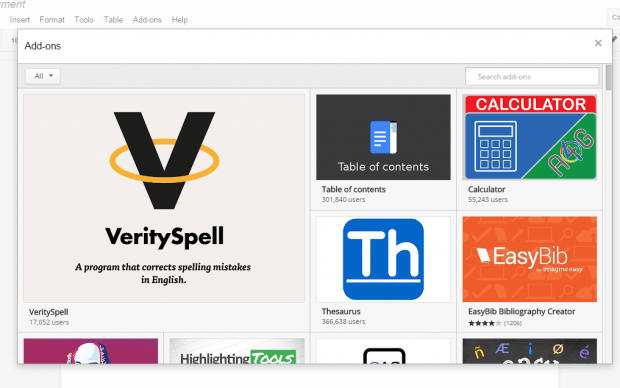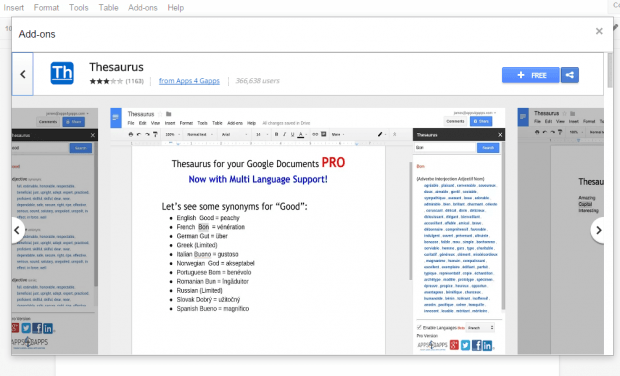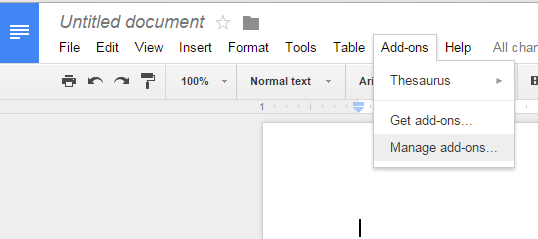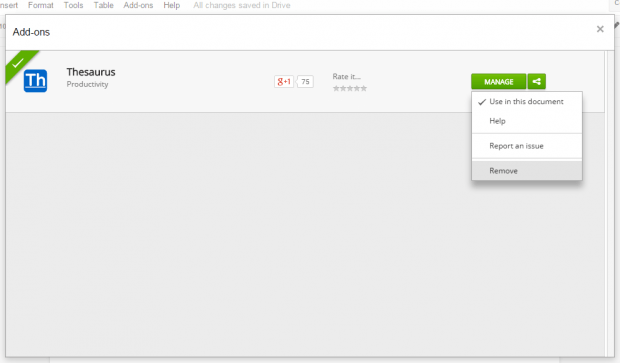Add-ons are basically third-party tools that you can integrate with the Google Docs platform. It also works on Google Sheets and Forms. With add-ons, you can enhance the functionality of Google Docs by adding certain tools and features that aren’t usually available in the said platform.
If you’re still new to Google Docs, then here’s a quick guide on how you can install and uninstall add-ons in a Google Docs document.
How to install add-ons in Google Docs
- Open your default web browser, preferably Chrome.
- Sign-in to your Google account.
- Open this link on your web browser. It will take you to “Google Docs”.
- Once you’re on the Google Docs page, click the “+” button at the lower-right side of the screen to create a new document.
- On the untitled document, find and click the “Add-ons” tab. It’s located right above the document toolbar.
- Click “Get add-ons”.
- An overlay window will appear. It will display a collection of Google Docs add-ons. Browse the collection and click the add-on that you wish to install.
- On the add-on’s page, click the “+ Free” button to install the add-on. Don’t forget to confirm the installation.
- Once installed, you’ll get a confirmation message and your newly added add-on will be automatically added to your add-ons menu. Just click the add-ons tab once again to find your add-on (ex. Thesaurus).
Just remember that each add-on has a different function so it’s already up to you to learn how each add-on works.
Uninstalling add-ons
- To uninstall an add-on, just go to the “Add-ons” tab and then choose “Manage add-ons”.
- Select the add-on that you wish to uninstall and then click “Manage”.
- On the drop-down menu that appears, click “Remove”.
- That’s it. You’ve successfully removed an add-on from Google Docs.
Now, if you want to know how to install and uninstall add-ons in Google Sheets and Forms, just open a new Google spreadsheet or form first then refer to the steps listed above.

 Email article
Email article