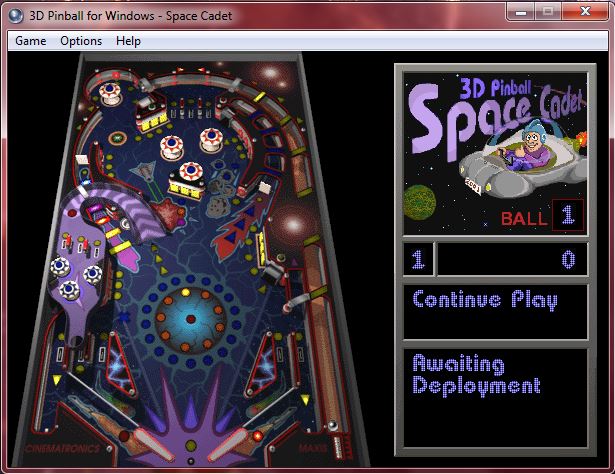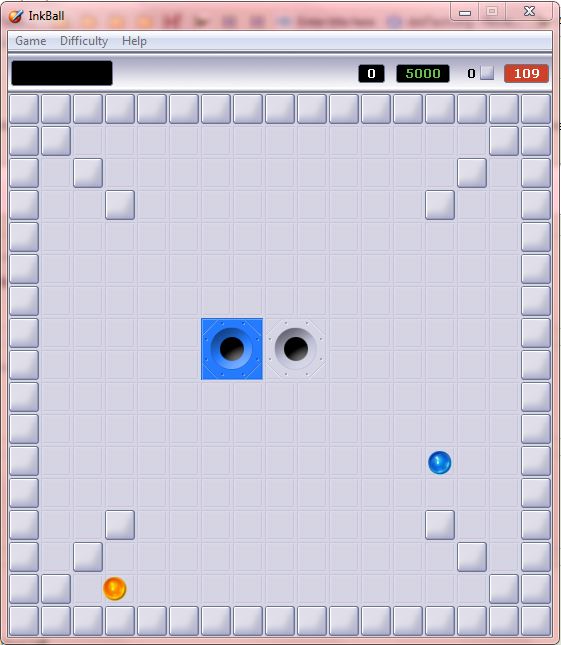Windows 7 has a good selection of bundled games that you can open from the Games folder on Start Menu. However, it does not include the 3D Pinball and Inkball games that were usually bundled with other Windows platforms. Nevertheless, you can still add both to Windows 7.
3D Pinball
This is a pinball game simulator bundled with Windows XP. To add 3D Pinball to Windows 7, open this page. That includes a Download button on the right of the page. Press that button to save the 3D Pinball Zip.
After that, extract the 3D Pinball Zip folder. You can extract the Zip folder by simply right-clicking on it and then on its context menu, select Extract All. Choose a path for the extracted folder.
Next, view the extracted folder that includes the Pinball.exe. Click Pinball to open the game in the shot directly below. It opens in window mode, but you can play full screen by pressing F4. Press the F8 key for a full list of controls.
Inkball
Inkball was a game included with Windows Vista, and you can also play that in Win 7. You can add it to Windows 7 from this page. Press the Download button to save its Zip file.
Now extract the folder much the same as before. You could extract the folder to C:\Program Files\Microsoft Games\InkBall to open it from the Games folder on the Start Menu. Then open the extracted folder to launch Inkball as in the shot below.
Those are two classic Windows games that you can restore in Windows 7. The 3D Pinball game is also compatible with Windows 8.
Enjoy!

 Email article
Email article