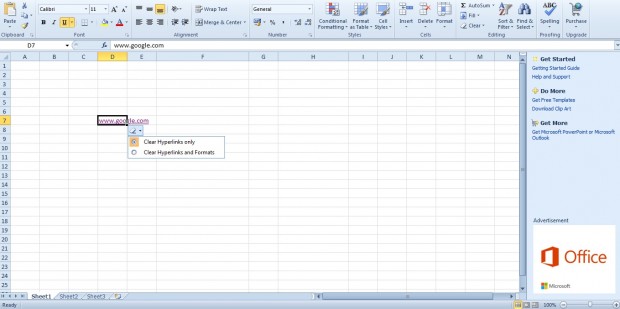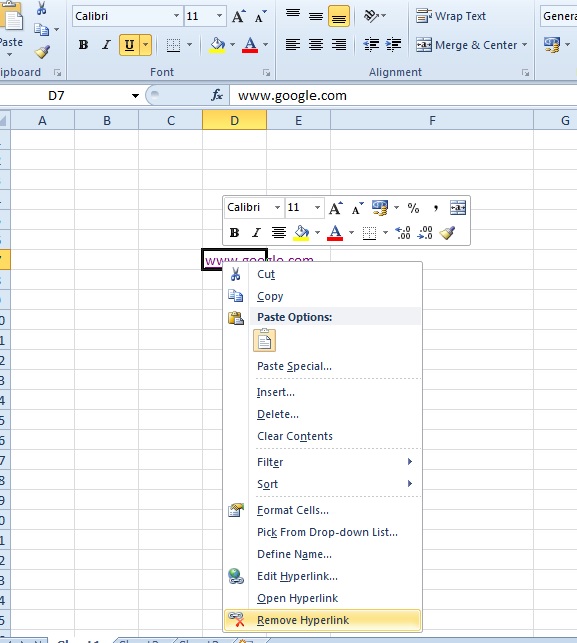If you copy and paste some tables from a website into an Excel spreadsheet, they might include hyperlinks in them. To remove the hyperlinks, you could delete them and then re-enter the text. However, there’s a couple of shortcuts with which you can quickly erase hyperlinks from Excel 2010/2013 spreadsheets.
Open an Excel spreadsheet with hyperlinks in it. Then select a cell with a hyperlink in it. Select the Home tab and click Clear to open the submenu in the shot below.
There select the Clear Hyperlinks option. Then you’ll find a Clear Hyperlinks Options button at the bottom right corner of the selected cell. Press that button to expand its options as below.
Now select the Clear Hyperlinks and Formats option. That will clear both the hyperlink and any additional formatting copied from the website page.
You can also erase hyperlinks from the context menu. Select the cells with the hyperlinks in them and then right-click mouse. That will open the context menu below which includes a Remove Hyperlinks option. Select that option to erase both the hyperlinks and formatting.
Those options give you a quick way to erase hyperlinks from spreadsheet cells. In addition, they’ll also remove the formatting for you.

 Email article
Email article