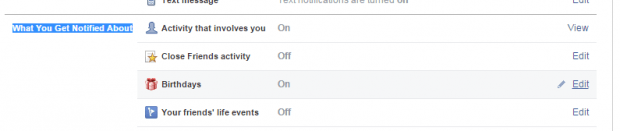There’s a saying that a true friend is someone who can actually remember your birthday without relying on that important birthday notification on Facebook. So if you’re that type of person who takes great effort to remember your friend’s birthday by heart, then it is less likely for you to frequently check the birthday notifications that you have on your Facebook account. If that is the case, then you might as well turn them off. This post will show you how.
Turn off birthday notifications in Facebook
- Log in to Facebook, preferably the web version.
- After logging in, click the notification icon on your Facebook navigation bar and then go to “Settings”.
- On your notifications settings page, scroll down until you see the “What You Get Notified About” section.
- Click the “Edit” link right next to “Birthdays”.
- You will then see a selection menu for “Birthdays”, just select “Off” to stop receiving notifications about your friend’s birthday.
- So that’s it. Just go back to your Facebook home feed or timeline once you’re done.
- If you want to turn the birthday notifications on, just repeat the steps listed above but instead of choosing “Off”, select “On”.
- You can also do the same for the rest of your Facebook account’s notification options including your friend’s life events, tags, close friend activity, etc.
So that’s it. You’re finally done!

 Email article
Email article