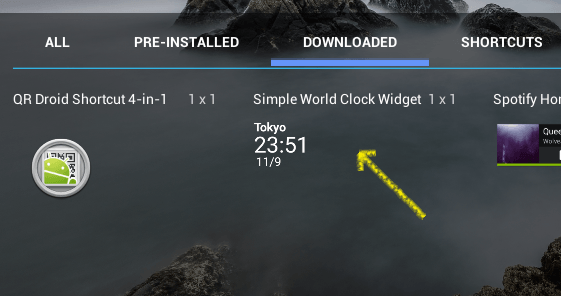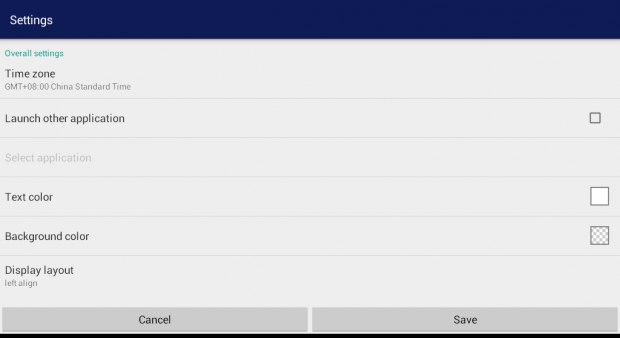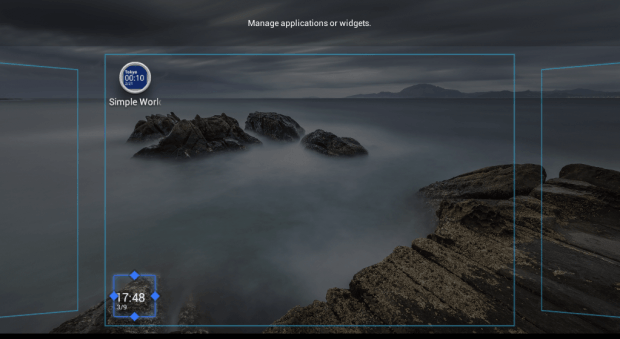Having a world clock on your Android home screen can become quite handy especially if you’re frequently dealing with people who are living on different time zones. If you are lucky, you can simply use the default world clock widget of your tablet or phone, but what if you don’t have any? Well, here’s a quick and easy solution.
How to add a world clock widget to home screen in Android
- First things first, you must install the “Simple World Clock Widget” app/widget on your Android device. You may download the said app from the Google Play Store.
- Next, you’ll need to go to your device home screen menu. Long-press on your smartphone or tablet home screen and on the menu that appears, select “Widgets”.
- On the widgets menu, hold and drag the Simple World Clock Widget to one of your active home screens.
- On the screen that appears, select the time zone that you want as well as your world clock widget text color, background color, display name, font size, display layout, hour format and date format.
- Press “Save” when done.
- That’s it. The world clock widget for your desired place or country will be immediately added to your home screen. Just hold and drag the widget to move it to another location.
- With the said app, you can add multiple world clock widgets to your Android home screen. With it, you can easily tell the time for any place or city including New York, London, Sidney, Tokyo and Seoul.
- To configure an existing world clock widget, just tap on it and then you will be automatically taken to its settings page.

 Email article
Email article