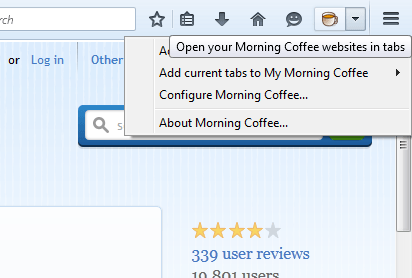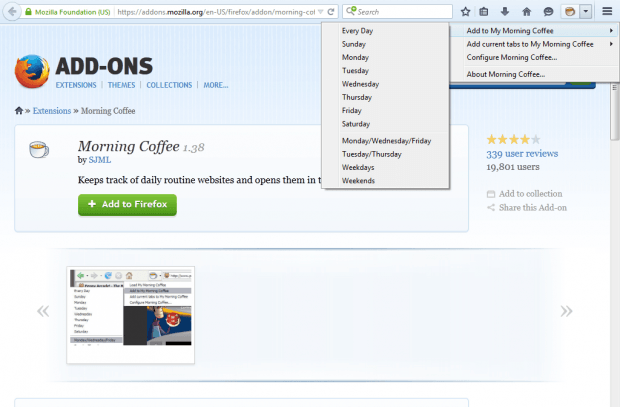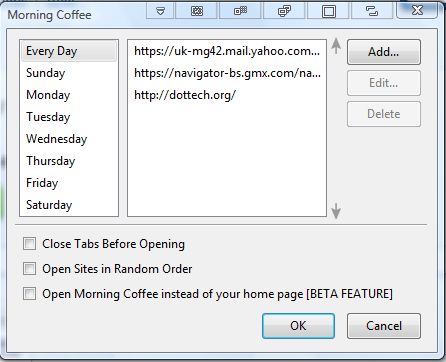Wouldn’t it be great if you could press a toolbar button to open a group of websites on specific days? Well, you can do exactly that with the Morning Coffee add-on for Firefox! That’s an add-on with which you can organize a group of websites to open on specific days.
Head over to the Morning Coffee page to add the extension to Firefox. That adds an Open your Morning Coffee websites in tabs button to the toolbar. Click the small arrow beside that button to expand a submenu as below.
You can add website pages to open every day, or on more specific days, from that menu. First, open a Web page in your browser. With the page tab selected, open the Morning Coffee submenu and select Add to My Morning Coffee. Select Every Day to open the page every day.
Now when you press the Morning Coffee button, it will open that website page in Firefox. That is unless you added the page to a specific day, weekdays or weekends, in which case it will only open on the selected days. You can add any number of pages to open on selected days much the same.
Select the Configure Morning Coffee option to open the window shown below. Then select a day on that window to see what website pages you’ve added to them. You can also add more websites to open on selected days by pressing the Add button. Enter a website URL in the text box and press OK.
You can also edit and delete pages from that window. Select a URL listed for a specific day, and press the Delete button to remove it. Press the Edit button to re-enter URL text.
When you press the Morning Coffee button, it will also close open page tabs. But you can select an option to keep all current tabs open. Click the Close Tabs Before Opening check box, on the Morning Coffee window, so that option is not selected.
So now you can open your bookmarks on specific days with a toolbar button shortcut. Instead of browsing through tons of bookmarks to find a few pages to open in Firefox, you can press the Morning Coffee button. The Morning Coffee home page provides further add-on details.

 Email article
Email article