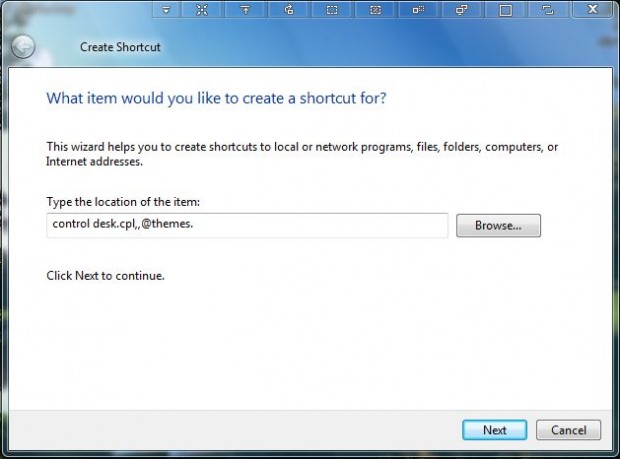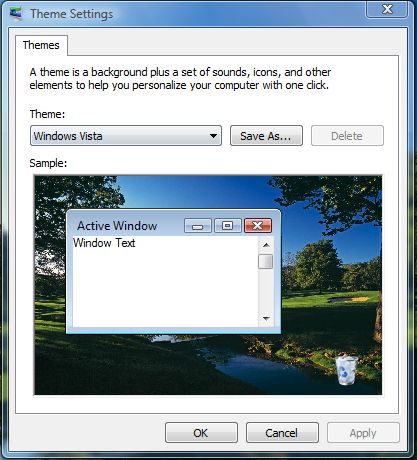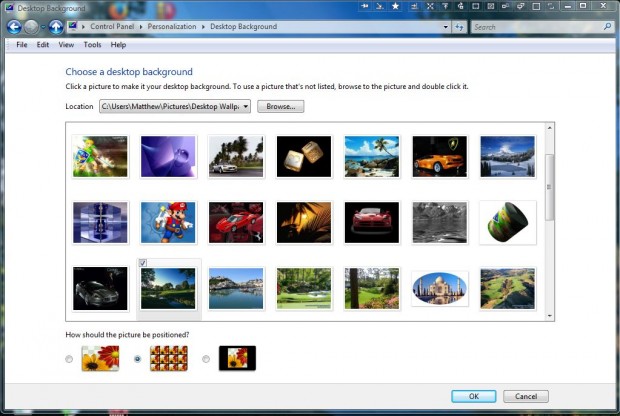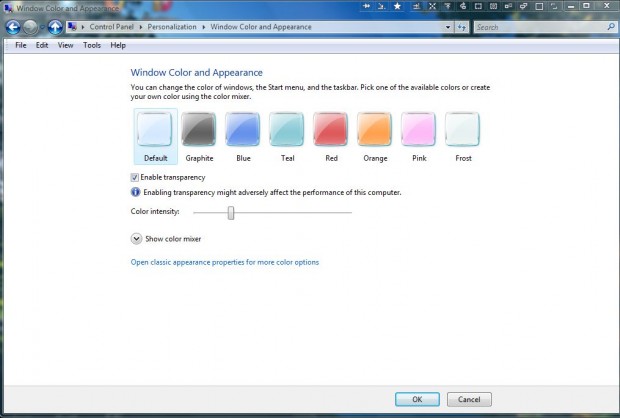The themes, desktop background, window colorization and screen saver setting windows are four that you can add to the Windows desktop with shortcuts. However, adding desktop customization window shortcuts is not entirely the same as software. To set up shortcuts for them, you need more specific commands.
Theme Settings
To add a Theme Settings window desktop shortcut, right-click desktop and select New > Shortcut. That opens the window below. There enter control desk.cpl,,@themes.
Press Next and enter a title for the desktop shortcut. That will add a shortcut for the Theme Settings window to the desktop. Click that shortcut to open the window below.
Desktop Backgrounds
Adding a shortcut to the Desktop Background window is much the same. However, enter control desk.cpl,,@desktop in the Create Shortcut window. Then you can open the Desktop Background window below with the shortcut.
Screen Saver Settings
Select the New > Shortcut options from the desktop context menu. Enter control desk.cpl or control desk.cpl,,@screensaver in the Create Shortcut window’s location box. That will add a Screen Saver Settings shortcut to the desktop.
Window Colorization
Open the Create Shortcut window as before. Then enter explorer shell:::{26EE0668-A00A-44D7-9371-BEB064C98683}\1\::{ED834ED6-4B5A-4bfe-8F11-A626DCB6A921}\pageColorization in the location text box to add a window colorization shortcut to desktop.
Note that you can also open those windows with Run. Press Win + R to open Run. Then enter control desk.cpl,,@themes, control desk.cpl,,@desktop, control desk.cpl or explorer shell:::{26EE0668-A00A-44D7-9371-BEB064C98683}\1\::{ED834ED6-4B5A-4bfe-8F11-A626DCB6A921}\pageColorization in Run to open one of the windows.
So now you can open those windows directly from the desktop instead of context menus and additional windows. Note that those desktop shortcuts are more specifically for Windows Vista. However, they might also work in Windows 7/8.

 Email article
Email article