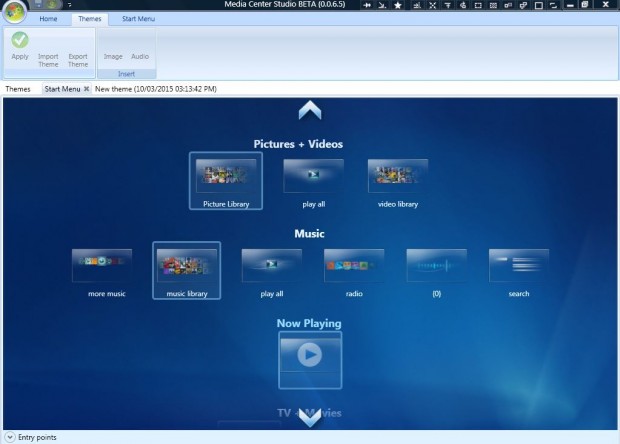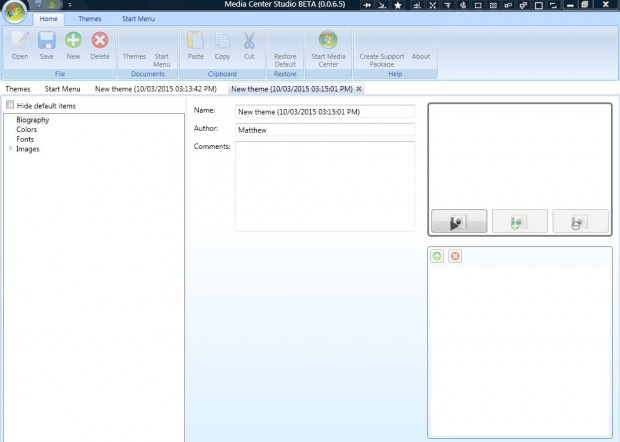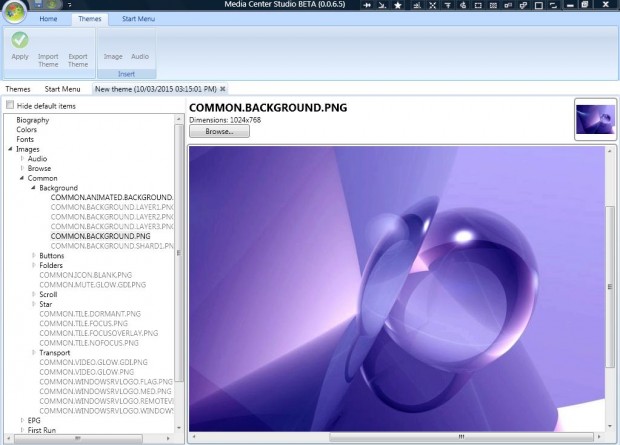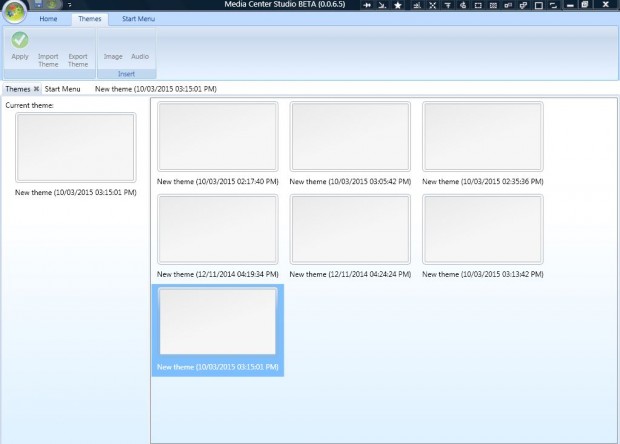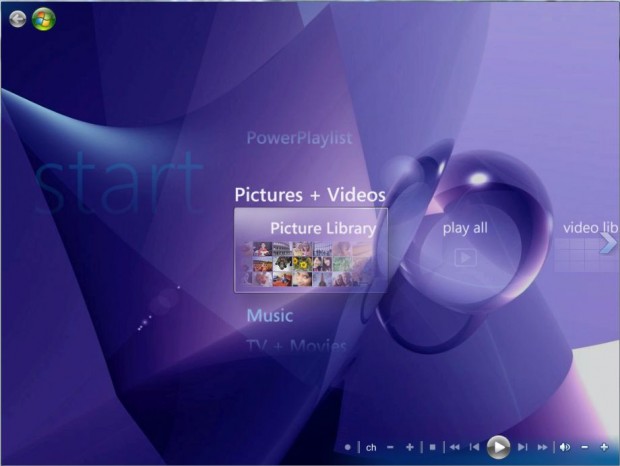This post told you how to customize the Windows Media Center Start Menu with Media Center Studio. With that software you can also customize the Windows Media Center background. So you can add your own photos or desktop wallpaper to the Media Center.
This is the Softpedia download page for Media Center Studio, which is available for Windows Vista/7. As it saves as a ZIP, you’ll need to extract the folder. You can do that by selecting Extract All from the ZIP file’s context menu. Then choose a path for the extracted folder. Open the Media Center Studio window below from the extracted folder.
Click the Home tab on that window and select the Themes tab. Press the New button to set up a theme. Select Biography in the left pane, and enter a title for your theme.
Then click the small triangle to the left of Images to expand the list as shown below. Browse to Images > Common > Background. Select COMMON.ANIMATED.BACKGROUND.PNG and press the Browse button to choose an alternative image to add to the Windows Media Center background. Also select COMMON.BACKGROUND.PNG, press the Browse button and select the same background image as you did for COMMON.ANIMATED.BACKGROUND.PNG. Your selected background wallpaper will appear on the right pane.
Press the Save button on the Home tab. Click the Themes tab on the ribbon and the other themes tab below. Then you can select the new theme that you added the background to from the right pane. Press the Apply button to add the theme to the Media Center.
Close Media Center Studios and open Windows Media Center to check out the new theme. It will include the background you selected for it as below.
Adding new background wallpaper is a great way to customize Windows Media Center. With Media Center Studios you can now add your fave photographs to the Media Center background much the same as the Windows desktop.

 Email article
Email article