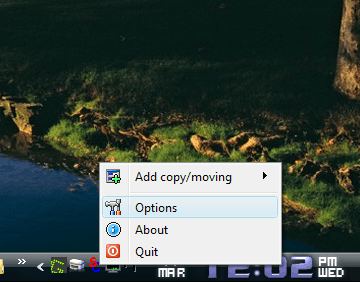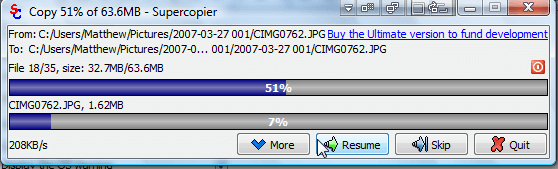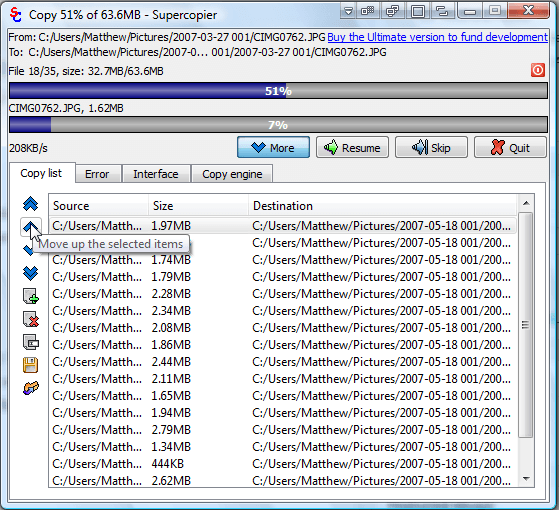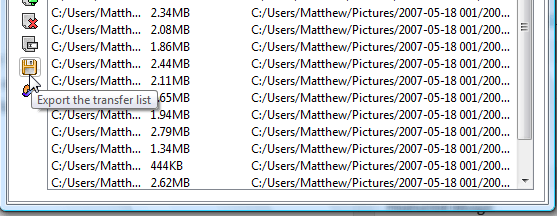The Windows Explorer copy/move tool shows you progress bars when you copy or move a larger folder of files to another. For an alternative copy/move tool, check out Supercopier. That’s an enhanced copy/move tool that you can add to Windows XP/Vista/7/8.
Open this Softpedia page and press the Download from Softpedia button to save the setup wizard. Install the program with the setup wizard. When the software’s running, you can right-click a Supercopier system tray icon as below.
Select Add copy/moving to open a submenu with three options on it. There you can select Copy, Move or Transfer. Select Copy to open the Supercopier window shown in the shot below.
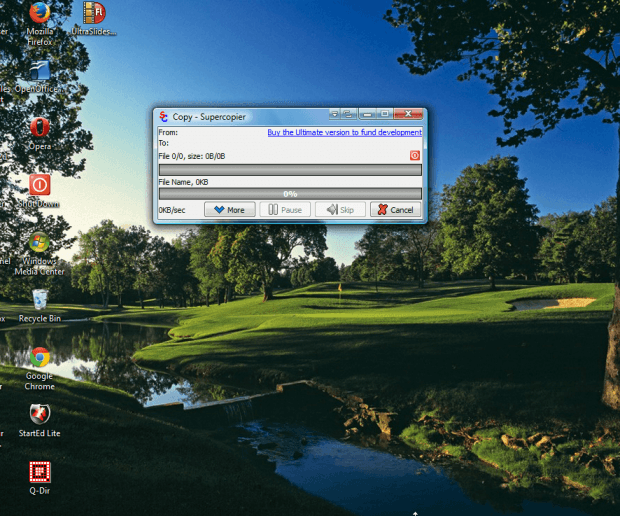
Choose a folder and a destination to copy it to. A progress meter on Supercopier will then show you the progress of the copy. Press the Pause button on the window as below.
Select the More button and Copy List tab that shows you a list of the files that are copying. Note the blue arrow buttons on the left of the window. With those buttons you can select a file and then move it further up or down the list to copy it first or later.
Export the transfer list is another handy option on the window. With that option you can save a transfer list. After restarting Windows, you can then resume the copying with the saved copy list by pressing the Import the transfer list button.
Select Options from the Supercopier menu to open the window below. That window includes numerous options and settings for the software. Click the Replace the default copy and move system check box to select Supercopier to replace the copy/move tool in Windows.
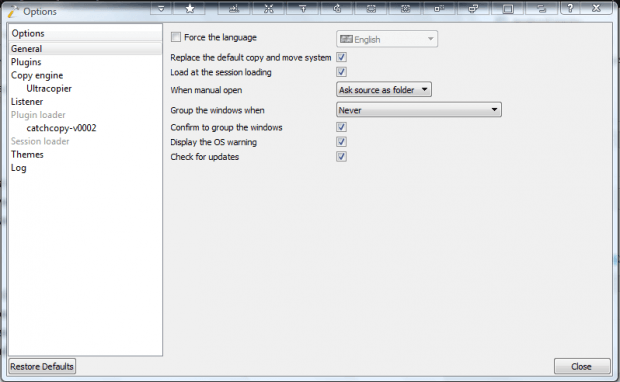
So Supercopier has a few extra options for copying and moving files and folders. It’s not significantly faster than Windows Explorer, but with additional options for copying & moving files it’s still a great alternative copy/move tool.

 Email article
Email article