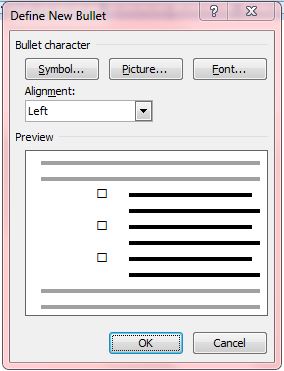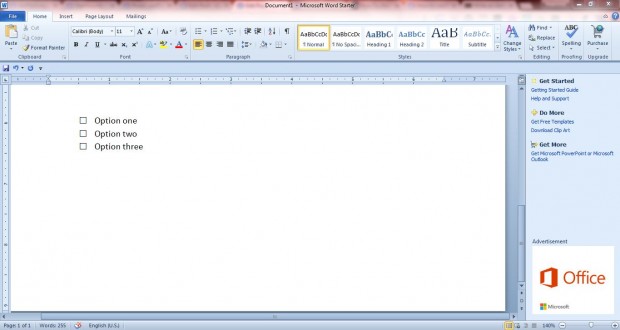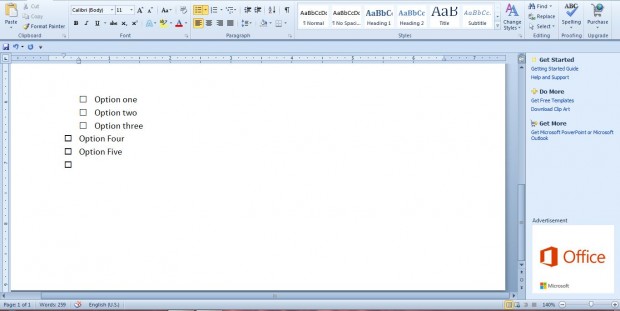Survey forms include check box options. Do you need to add check box options to a printed survey form? If so, you can add check boxes to documents with MS Word 2010/13.
Press the small arrow beside the Bullets button on the Home tab. Then select the Define New Bullet option. That opens the Define New Bullet window below.
Press the Symbol button to open the window below. Then click on the Font drop-down list, and select Wingdings 2. Select the Wingdings 2: 163 check box from that window.
Now press the OK button. That will add a square check box to the bullet point list as below. Enter some text beside it and press Enter. Then you can add more check boxes to the bullet point list.
Selecting that check box adds it to the bullet library. So now you can select the check box from the bullet library.
Of course, there are alternative check boxes you can add to the survey. For example, select Wingdings from the drop-down list on the Symbol window. Then you could add a Windings: 168 check box to the document as below.
So with the bullet list options in Word 2010/13 you can now add a variety of check boxes to documents. With them you can set up some great printed surveys. You can also add check box options to digital documents with Word’s developer tools, as covered here.

 Email article
Email article