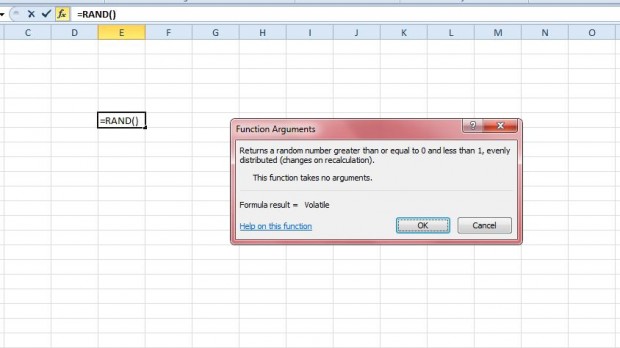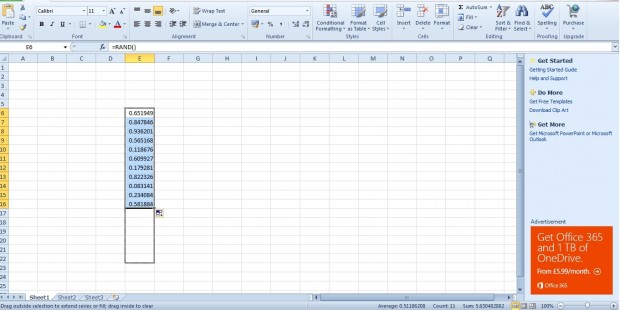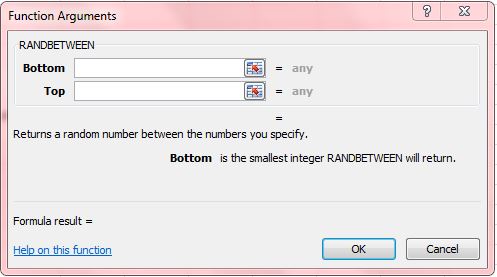If you need to add random numbers to an Excel spreadsheet you can always enter them manually. However, it might take a while to enter lots of random numbers. Instead, add random numbers with Excel’s RAND and RANDBETWEEN functions.
Open an Excel spreadsheet, and press the fx button. Then select the RAND function to open the window below. As there’s no need to enter anything for this function, press the OK button.
That generates a random number between zero and one in the selected cell. Then drag the small cross at the bottom right corner of the cell to copy its function to other cells.
You can add a random number between a larger range of values with the RANDBETWEEN functions. Click a cell to include the function in, press the fx button and select RANDBETWEEN. That will open the window in shot below.
There you can enter maximum and minimum values for a range of numbers. Enter the minimum value in the Bottom text box. In the Top text box input a maximum value. Click OK to exit the window.
The selected cell will include a random number between the maximum and minimum values you entered as below. Drag the bottom right corner of the cell over a range of cells to add the RANDBETWEEN function to them.
These are handy functions for adding random ID numbers to spreadsheet tables. It’s much quicker to add lots of random numbers to spreadsheets with RAND and RANDBETWEEN. For a video demonstration of the functions, open this YouTube page.

 Email article
Email article