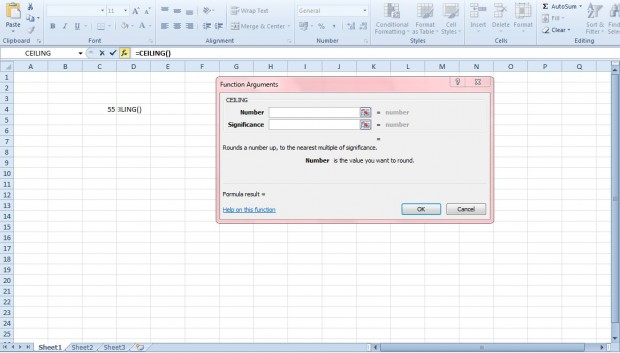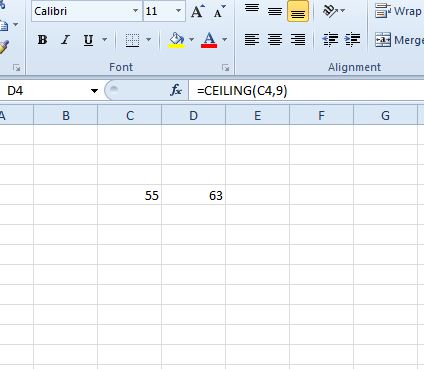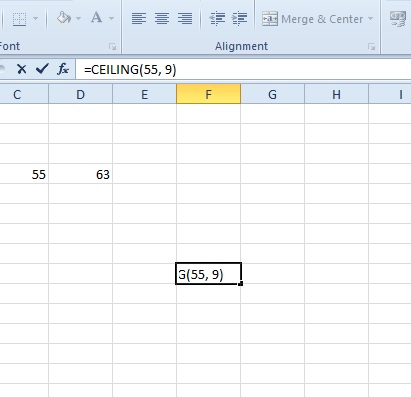CEILING is an Excel 2010/13 function that you can add to spreadsheets to find ceiling values. The function shows you the ceiling value of a number based on a specific multiple. For example, the ceiling value of five based on a multiple of two would be six.
As an example, enter 55 into a spreadsheet cell. Then select a cell to add the function to. Click the fx button and select CEILING to open the window shown in the shot below.
Select the cell with 55 in it by pressing the button beside the Number field. In the Significance field below that enter the multiple to round to. Enter 9 in that text box.
Click OK to close the window. The CEILING function will now include a value of 63 in it. Thus, it searched for the nearest integer that is a multiple of nine. The nearest values are 54 and 63. The CEILING function shows the nearest highest value.
Alternatively, you can find ceiling values exclusively without selecting cells. Click a cell to add the function to, and enter =CEILING(55, 9) in the function bar. That will find the CEILING for 55 based on a multiple of nine.
To find the ceiling values of decimal numbers, enter 1 as the Significance value. Then the CEILING cell will show you the nearest whole number ceiling value as below.
So now you can round up numbers to multiples of significance or a number of decimal places in Excel 2010/13 spreadsheets. This YouTube page includes a video that shows you how to add the CEILING function to Excel 2010/13 spreadsheets.

 Email article
Email article