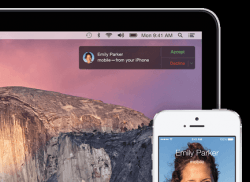 If you are positioned in front of your Mac machine and wish to make a call hands free via your iPhone on the Mac, you can now do that. It works by sending the sound through the Mac speakers, like your Bluetooth setup in the car using the car speakers. Moreover, it uses the Mac microphone too! You do still need to have the iPhone (with a working SIM card) to get this handy trick working. Here’s how to do that:
If you are positioned in front of your Mac machine and wish to make a call hands free via your iPhone on the Mac, you can now do that. It works by sending the sound through the Mac speakers, like your Bluetooth setup in the car using the car speakers. Moreover, it uses the Mac microphone too! You do still need to have the iPhone (with a working SIM card) to get this handy trick working. Here’s how to do that:
REQUIREMENTS
1. Firstly, you must enable the calling permissions. To do that, crack open the iPhone passcode and head to Settings > FaceTime. Change the “iPhone Cellular Calls” option so that it’s working.
2. Now log in to your Mac computer and do the same from there. Head to the FaceTime application and toggle on the same “iPhone Cellular Calls” option.
HOW TO MAKE PHONE CALLS FROM YOUR MAC WITH HELP FROM AN IPHONE
1. Turn on the Mac and open the contacts app.
2. Search for the person you wish to call.
3. By hovering the mouse over the number a little phone symbol appears to the right side of that.
4. Click the grey phone icon to make the call.
5. Now the call bar will pop-up on the Mac computer display. From there you can choose to mute, video or end the call.
6. You guessed it: you could click the video option to have a video call from the big screen too!
Sending and receiving phone calls on the Mac are a little different as you could image. However, they are both still possible. You keep the setup exactly the same for both iPhone and Mac, and when the phone call comes through, you’ll get a new box at the top right side of the Mac’s display. It gives you the name, a profile picture when available, and the option to accept (green) or deny (red) the call.

 Email article
Email article



