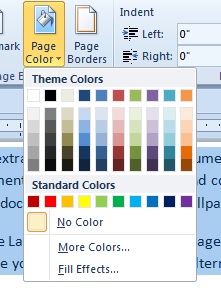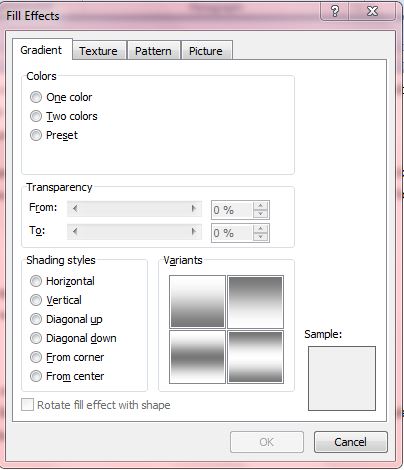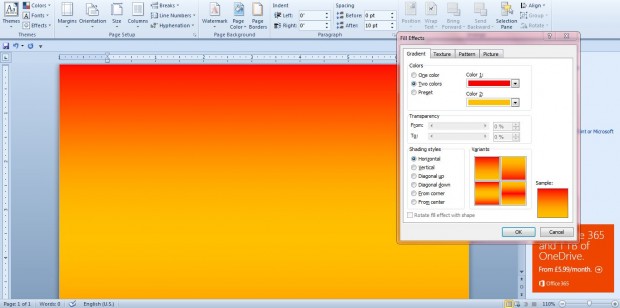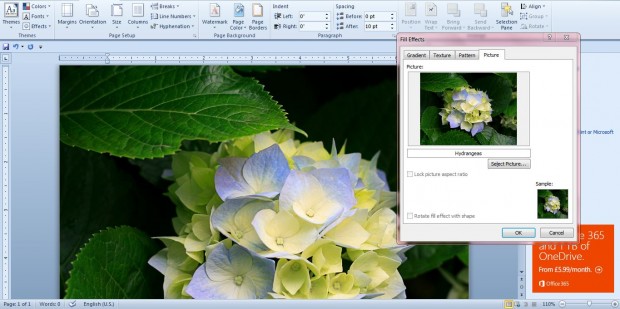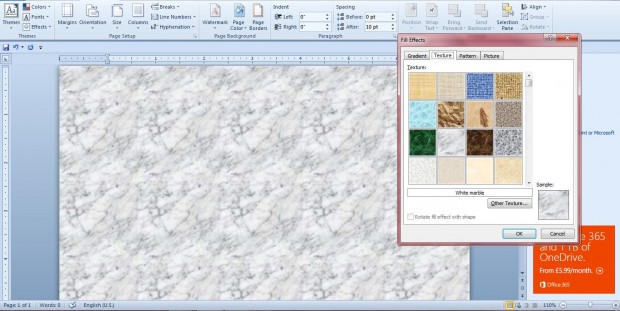There are various ways you can add extra colors to Word 2010 documents. Perhaps the best way to add a little more eye candy to your documents is to alter the background colors. This is how you can alter the background colors in Word 2010 documents, add fill effects and add image wallpaper to them.
Open Word 2010/13, and select the Page Layout tab. That includes a Page Color option which you can click on to open a color palette. From there you can select a variety of alternative basic background colors for the document.
However, there are lots more page color options. To select further options, click Fill Effects at the bottom of the palette. That will open the window shown below.
On that window you can select a number of color gradients on the Gradients tab. Select either the One colors or Two colors radio buttons. If you select Two colors, you can combine a couple of colors in the gradient. Below those options you can choose a variety of alternative shading styles.
To add an image background to the document, click the Picture tab. Then press the Select Picture button to choose a background image to add to document. Press Insert and click OK to close the window. Then your document will have an image background as shown below.
Textures can also add a little more pizazz to your documents. Click the Texture tab to select from a variety of alternative textures. Alternatively, press the Other Texture button to add your own.
Pattern is another tab on the Fill Effects window. From there you can select to add numerous patterns to documents. Select a pattern on that tab, and choose foreground and background colors for it from the drop-down lists.
So there’s a good variety of Word 2010/13 options to add background colors, effects and images to documents with. With those options you can add some extra gloss to your documents.

 Email article
Email article