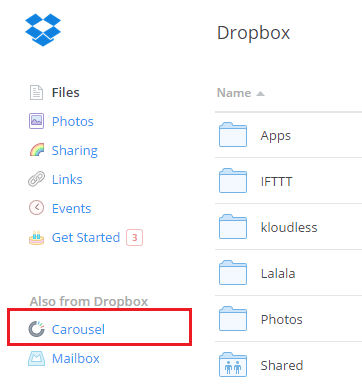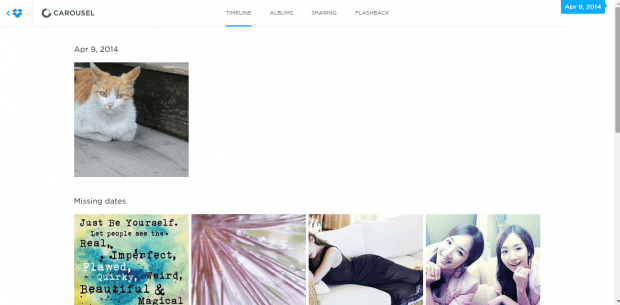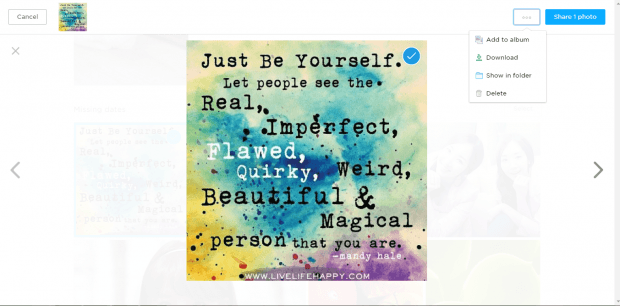Dropbox isn’t just limited to photos. You can use it to store many types of documents and files. The thing is what if you want to just view all the photos inside your Dropbox account in a gallery-like manner? Is that even possible? Well, it is. You just need to follow the steps listed in this post.
How to display all photos in Dropbox in gallery view
- Go to your Dropbox account. Log in using your username and password.
- After logging in, you’ll see the options on the left panel. Just find and click the option for “Carousel”.
- With Carousel, you can view all of your Dropbox photos in such a way that you’re viewing an image gallery. It will just show all of your photos in a grid/carousel view regardless of the folders they’re in or where they are located. Just take note that Dropbox will open the Carousel option in a new tab so you can still view your other files like usual.
- By default, the Carousel option will automatically sort out your Dropbox photos by date. So you just scroll down the page to see all of your photos.
- Click on a photo to enlarge it.
- If you want to share or add the photo to an album, just check it and then click the “Share Photo” button at the top menu. Click the “More” button to add the photo to an existing album. You may also choose to download and save the photo to your computer.
- Just click the “X” button at the top-left portion of the photo to view the full gallery and that’s it. You’re done.

 Email article
Email article