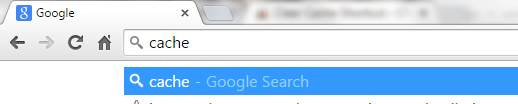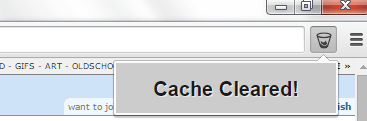In Chrome, you can clear your browsing cache by going to its settings tab. You can choose to clear your browser cache together with your browsing history for the past hour, past day, past week and so on. If you find this process a bit too tricky or inconvenient, you can choose to easily clean your browser cache in just a single click. No need to open additional tabs. If you want to learn how, simply read on.
How to easily clean browser cache in a single click in Chrome
- On your Chrome browser, you will need to download and install “Clear Cache Shortcut”. It is a free Chrome extension.
- After installing the said extension, it will automatically add or place its icon to your browser’s toolbar. Once you see the icon, then you’re all set to clear your browser cache.
- Now, keep in mind that you have to options when it comes to clearing your browser cache via the Clear Cache Shortcut extension.
- The first option would be to type “cache” on your address bar and then press “TAB”. After which, type “c” and then press “Enter”.
- As for the second option, all you need to do is to click the extension’s icon on your browser’s address bar. It will do the rest of the work. It’s also way faster and more convenient than the first option.
- So that’s it. You have finally cleared your Chrome browser cache.
Do take note that your browser cache is primarily meant to speed up of the retrieval of data. Say, for example, if your browser has already loaded a collection of images then it would be much easier and faster for you to load these images the second time around. So if you opt to clear your browser cache, all of your previous data will be removed or forgotten. To avoid frequent browsing issues, you need to clear your browser cache regularly especially if you are loading some web apps or playing some Internet games.

 Email article
Email article