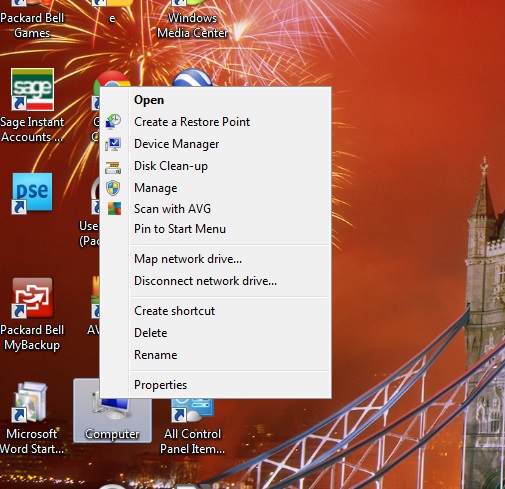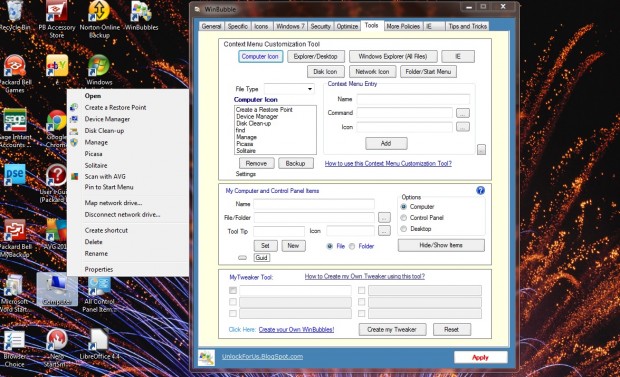Other posts have told you how to add shortcuts to the My Computer (Computer) icon’s context menu by editing registry. You can also add shortcuts to the Computer icon on the Windows Vista/7 desktops with WinBubble. That’s freeware software which includes a variety of customization options for Windows.
Add WinBubble to Windows Vista/7 from Softpedia. Then extract the ZIP (right-click it and select Extract All) and run the installer. Open the WinBubbles window below.
Select the General tab as in the shot above. That includes various options among which are context menu settings. There are several settings there that enable you to add shortcuts to the Computer icon’s context menu. They include options that add Create a Restore point, Device Manager, Disk Clean-up and Monitor off shortcuts to the Computer icon’s context menu.
Click on one, or more, of those check boxes to select those shortcuts. Press Apply at the bottom of the window. That will then add the selected shortcuts to the Computer context menu.
Right-click the Computer icon on desktop. It will include the shortcuts you selected in WinBubble as shown below. You can always remove them from the Computer context menu by deselecting their check boxes.
You can also add software shortcuts to the Computer icon’s context menu. Open the Tools tab as below. There press the Computer Icon button, and click the … button beside Command. Select a program to add to the context menu. Then enter a title for the shortcut in the Name text box. Press Apply to add the software shortcut to context menu.
With WinBubble you can now quickly add a number of shortcuts to the Computer icon’s context menu without opening the registry editor. In addition, the software has a variety of additional options for customizing the Windows 7 icons, logon page, desktop and more besides!

 Email article
Email article