If you have set up a large spreadsheet with OpenOffice calc, check out the Navigator tool. That gives you a quicker way to navigate documents. With the tool you can jump straight to specific cell references and other things in the spreadsheet.
To open the Navigator tool, click View and Navigator. Alternatively, press the F5 hotkey. That opens the window below.
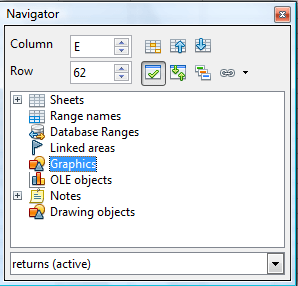 Now you can navigate to specific cells in the document. Enter the cell’s column and row number. Press Enter to jump straight to the cell in the document.
Now you can navigate to specific cells in the document. Enter the cell’s column and row number. Press Enter to jump straight to the cell in the document.
You can also jump to more specific content in the spreadsheet such as graphics and hyperlinks. If it’s not already selected, press the Contents button to open a list of objects in the document as shown below. Click the + buttons beside the objects to expand their list of items.
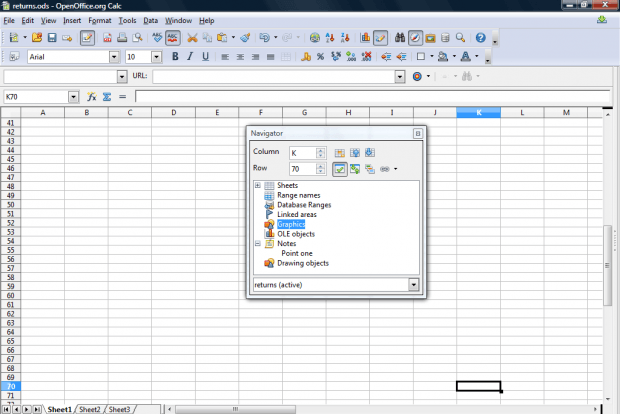 Adding notes is a good way to set up some jump points in a spreadsheet. Click a cell to add a note to. Then click Insert > Note to add the note to selected cell. Enter “jump point” in the note. Thereafter, you can jump to the notes by selecting them from the Navigator window.
Adding notes is a good way to set up some jump points in a spreadsheet. Click a cell to add a note to. Then click Insert > Note to add the note to selected cell. Enter “jump point” in the note. Thereafter, you can jump to the notes by selecting them from the Navigator window.
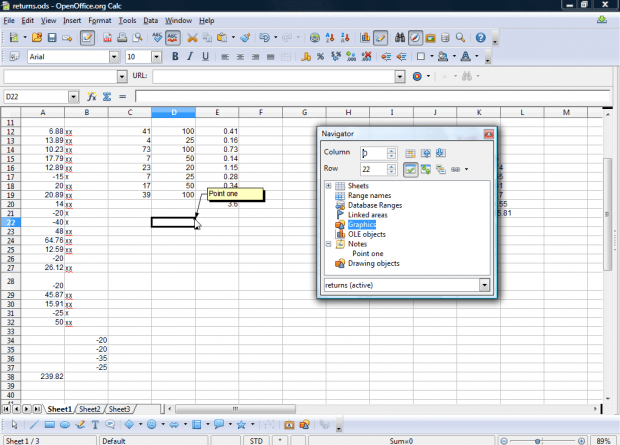 This is undoubtedly a handy tool for larger spreadsheets. Instead of scrolling through a multitude of rows and columns to find a specific part of a spreadsheet, you can jump straight to it with the Navigator tool.
This is undoubtedly a handy tool for larger spreadsheets. Instead of scrolling through a multitude of rows and columns to find a specific part of a spreadsheet, you can jump straight to it with the Navigator tool.

 Email article
Email article



