OpenOffice is a flexible office suite. You can add extra options to the suite with extensions. Among those extensions is Text Effects, which adds a few extra text effect options to Writer.
First, head over to the extension’s page. Press Download extension to add Text Effects to OpenOffice. Then click txe-1.1.0.oxt to open the window in the shot below and install extension.
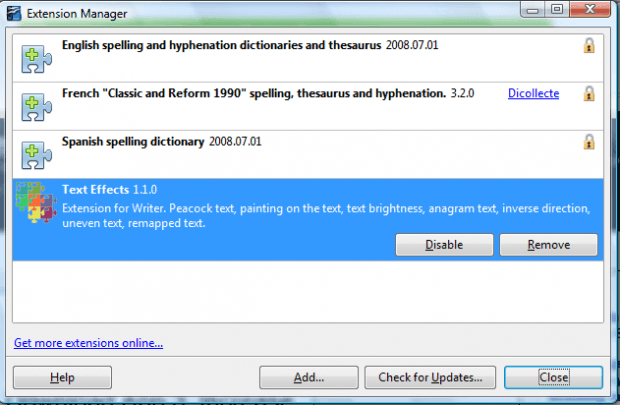 Open OpenOffice Writer. Click Tools > Add-Ons to open the Text Effects submenu below. That includes several additional text effect options for you to try out.
Open OpenOffice Writer. Click Tools > Add-Ons to open the Text Effects submenu below. That includes several additional text effect options for you to try out.
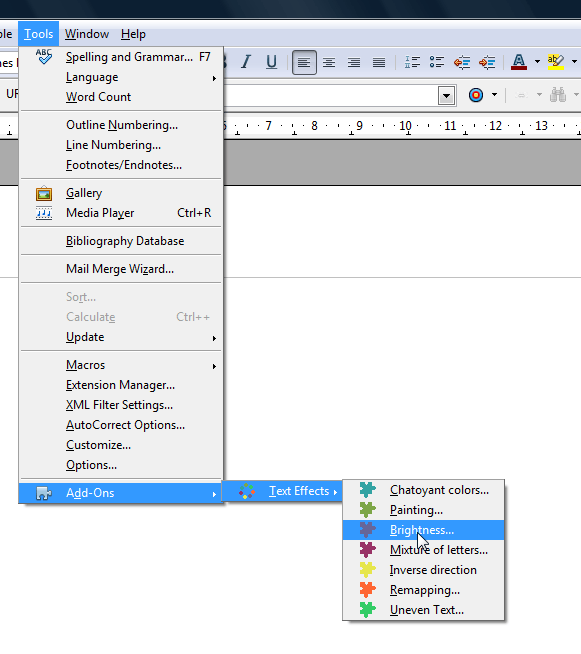
Let’s try some of those text effects out! Open a text document and select Painting. That opens the window below from which you can select to add painting effects to the text. For example, select 12 from the drop-down list and press OK. That will add a rainbow effect to the text as directly below.
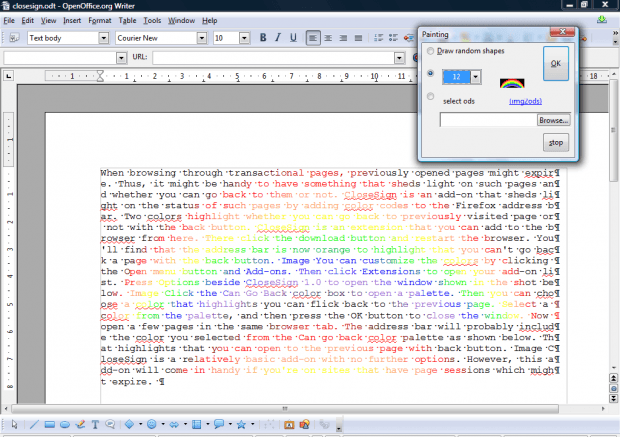 Select Chatoyant colors from the Text Effects submenu. Then select some text to add the effect to. Press the Go button to add the effect in shot directly below.
Select Chatoyant colors from the Text Effects submenu. Then select some text to add the effect to. Press the Go button to add the effect in shot directly below.
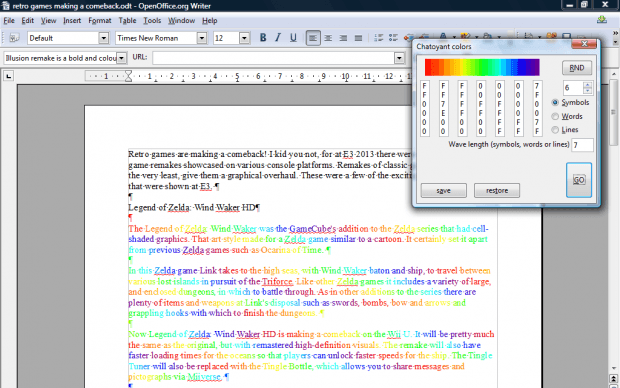 Uneven Text is another option on the submenu. Select that option to open the window below. Press Go to add uneven text to the document.
Uneven Text is another option on the submenu. Select that option to open the window below. Press Go to add uneven text to the document.
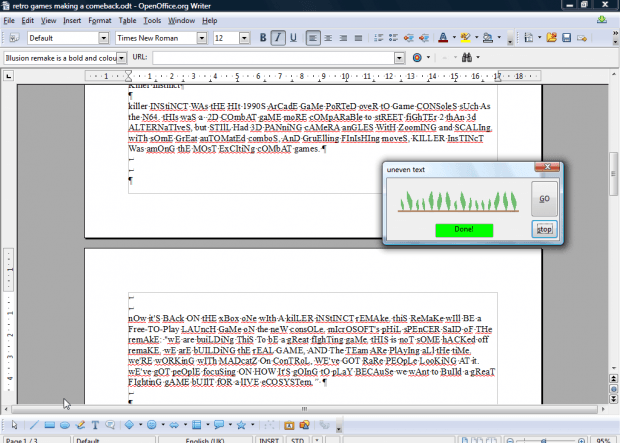
In addition, there are options that jumble the text. For example, select Inverse direction. When you press Go, it inverts the text as shown below.
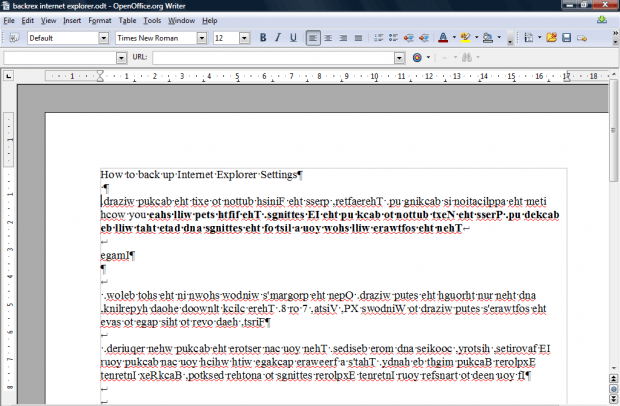
Those are a few of the text effect options you can select with this extension. The Chayotant colors and Painting options are the best effects.

 Email article
Email article



