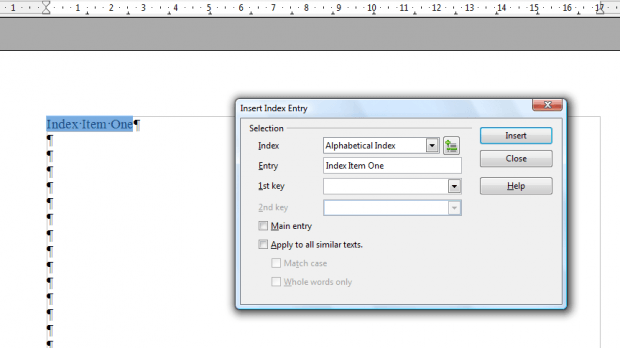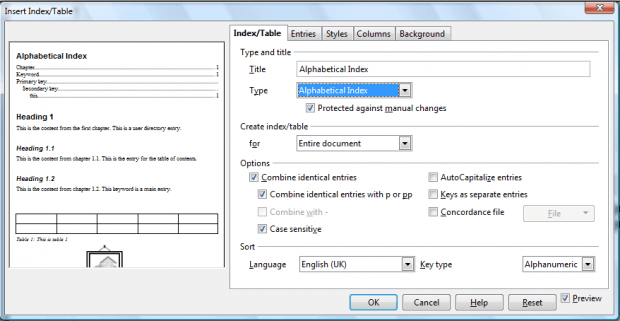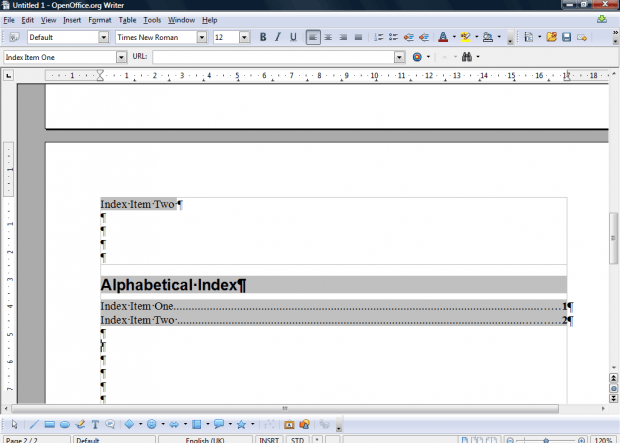An index is a great addition to documents. Indexes provide a reference to specific keywords within a document. You can add indexes to OpenOffice Writer documents with the Indexes and Tables option.
First, add entries in your document to the index. Select a keyword in your document to add to the index. Click Insert > Indexes and Tables and Entry to open the window below.
There select Alphabetical Index from the drop-down list. Below that you should also select the Main entry and Apply to all similar text check box options. Then press the Insert button, and repeat those steps to add further entries to the index.
When you’ve added all your keywords to index, add the index to document. Place the cursor on the page where your index should appear. Click Indexes and Tables > Indexes and Tables to open the window in snapshot below.
There select Alphabetical Index from the Type drop-down list. Press OK to close window. That adds the index to your document as below. On the left of the index is the keyword and on the right are page numbers that include the entry.
So that’s how you can add indexes to your OpenOffice documents. With indexes added, you can quickly find keywords in your document. You can also add table of contents, bibliographies and illustration indexes to documents from the Insert Index/Table window.

 Email article
Email article