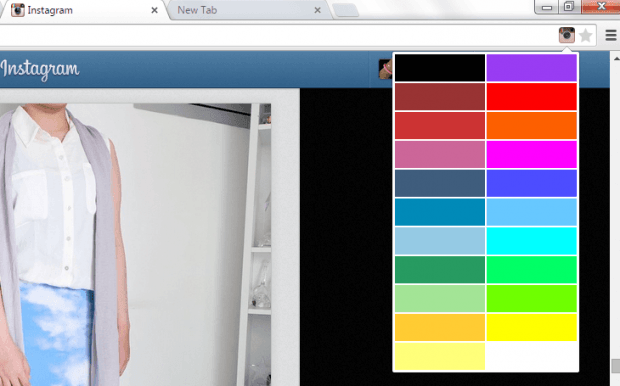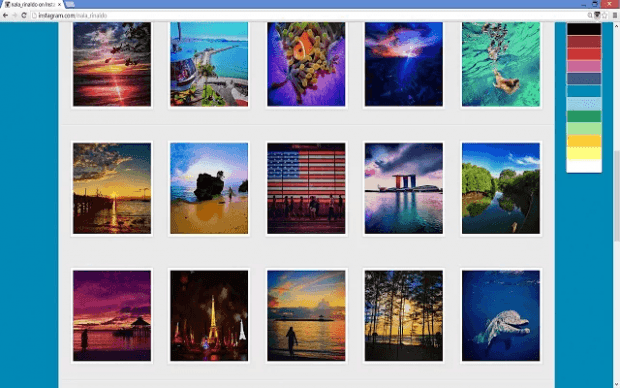The typical style and layout of the web version of Instagram is simple with a grey background. Now, what if you want to color it up a bit to make it look more stylish and attractive? If that’s what you want, then you can go ahead and read this post.
How to change the background color of Instagram in Chrome
- First off, do note that this method will only work if you’re viewing the web version of Instagram in Chrome. It won’t work on other browsers and platforms.
- So once you’re all set, just download and install the “Color Change for Instagram” extension at the Chrome Web Store.
- After installing Color Change for Instagram, just go to the Instagram for Web homepage and log in to your account.
- Once you’re logged in, look for the Color Change for Instagram icon on your address bar. Click on it and then it will show a panel of colors.
- Place your mouse cursor over the colors. By placing your mouse cursor over these colors, you can see a live preview of the background color that you wish to apply to your Instagram page.
- So what’s next? Simply select the color that you like. For example, you can choose black, white or dark blue.
- Just scroll down to the bottom of the page to fill the background with the color of your choice.
So that’s it! If you want to change the background color again, just repeat the steps listed above.
The changes can be viewed on your Instagram feed and even when you view photos under different hashtags and user profiles.

 Email article
Email article